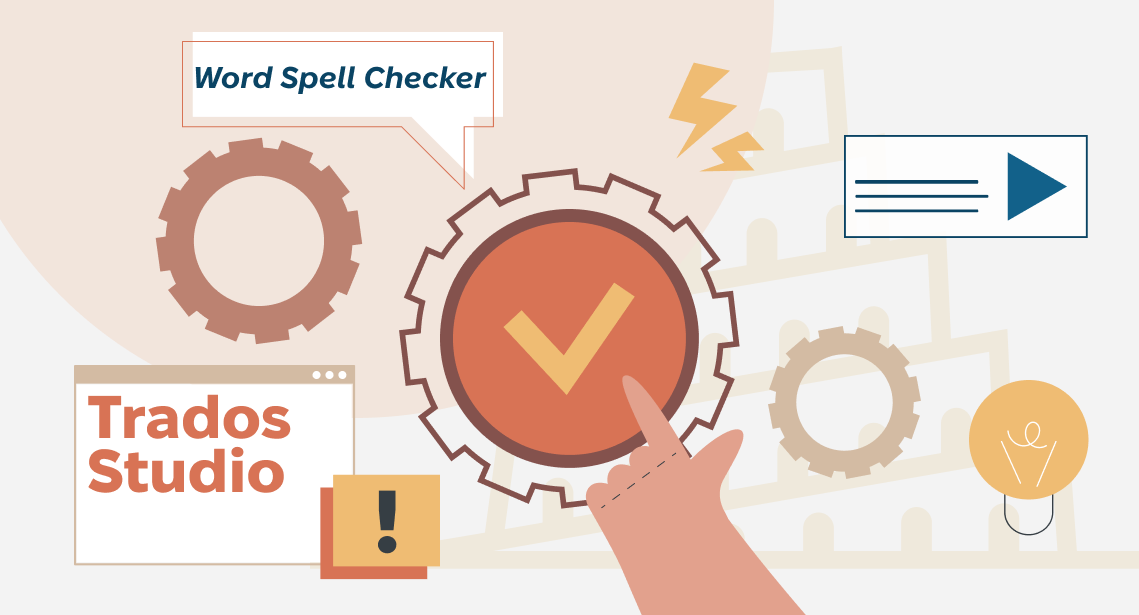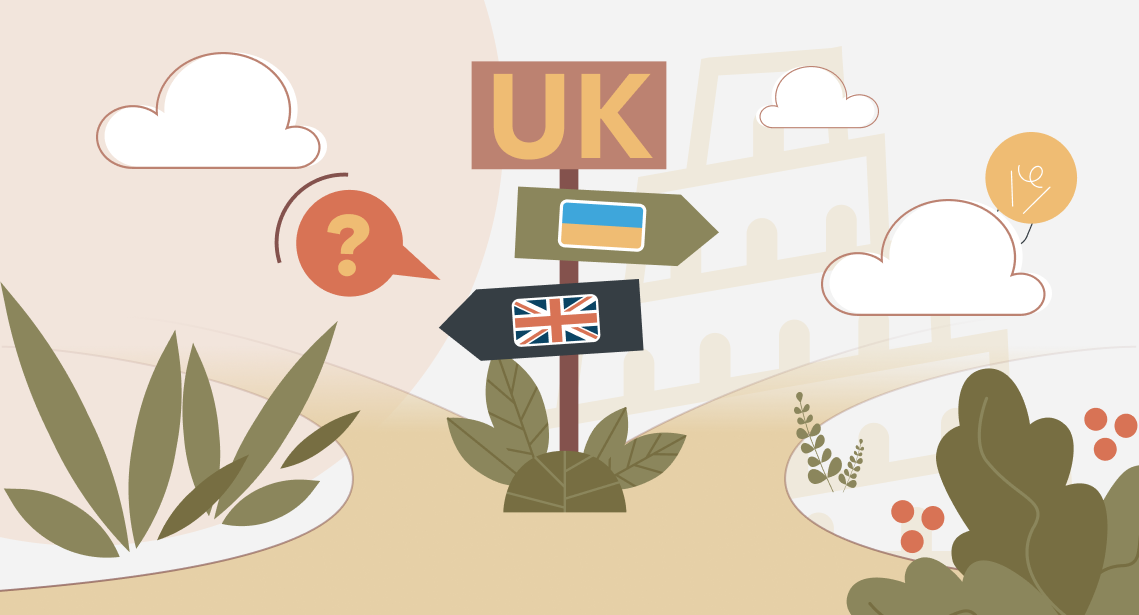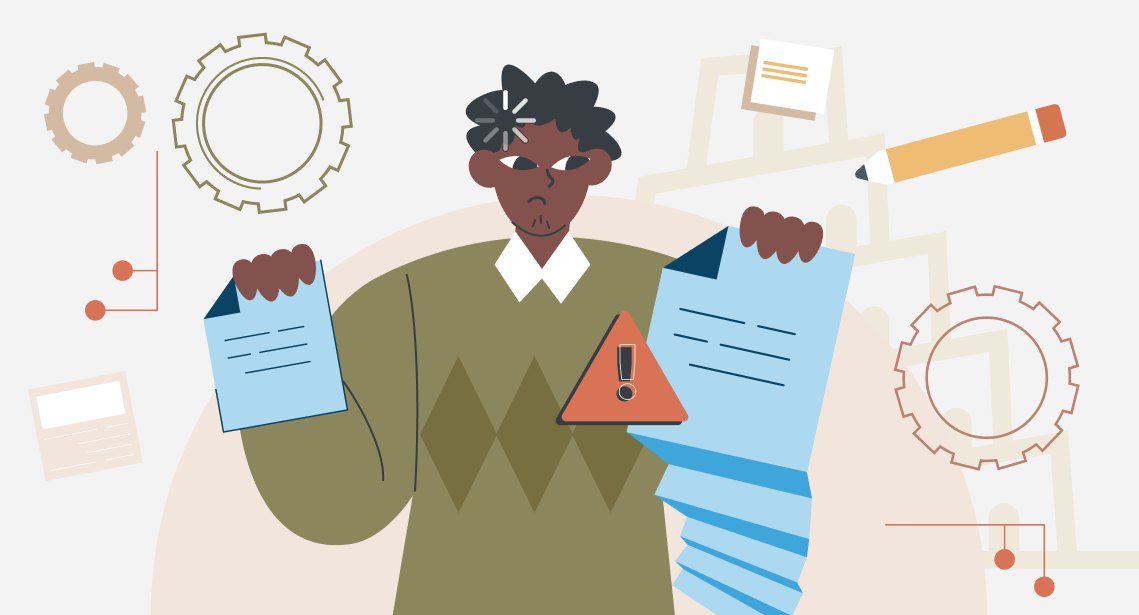How to enable and configure spell checking in Mozilla Thunderbird
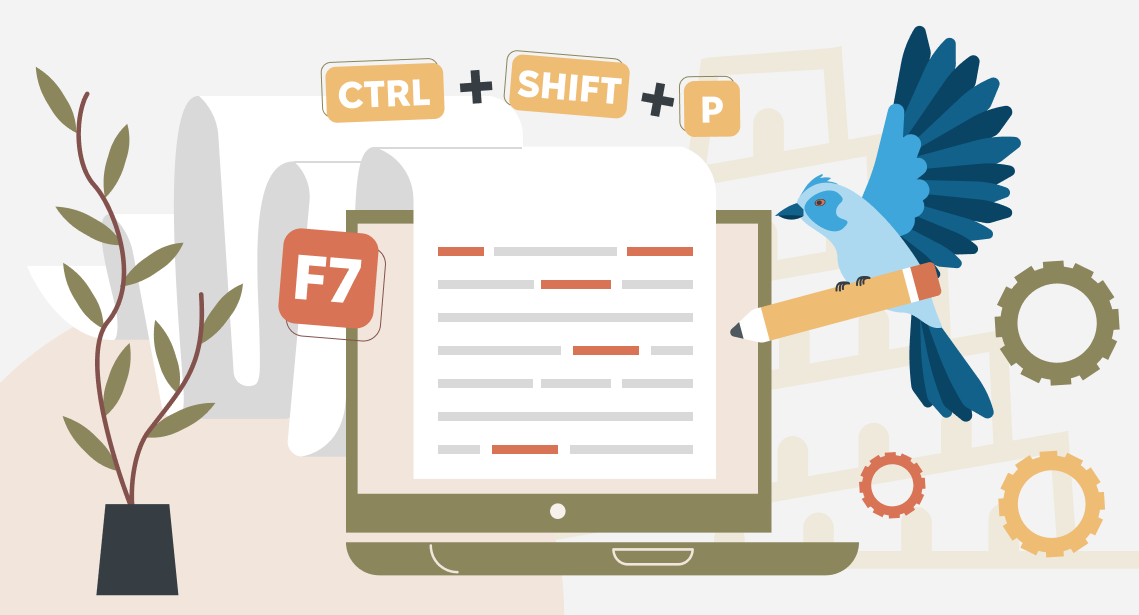
Mozilla Thunderbird is not able to use Microsoft Word spelling engine, but checking spelling still is possible
Many of us use Mozilla Thunderbird for emails. It is an ancient but powerful free email client. Spelling errors in emails you send look ugly. So you should know how to check spelling in Thunderbird.
First, you need to prepare your Thunderbird so it can check spelling. Install glossaries for the languages you use. To do this, select Tools > Add-ons:
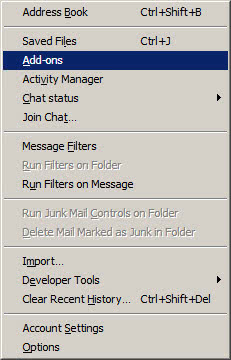
The Add-ons Manager tab opens. You can see the list of installed dictionaries. Add/remove dictionaries you want. Please note that there can be several different dictionaries for a single language; choose the one you want.
Now spelling checks have become possible. To run it in an email you type, select Options > Check spelling… or press CTRL+SHIFT+P or, press the well-known and familiar F7 key that is used by default for spelling check in the majority of text editing software.
The familiar dialog box appears:
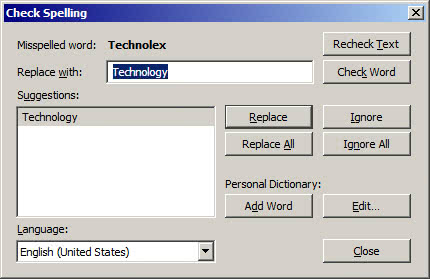
Select the correct language here. Then, you can process the text of your email in a way you do this in Word.