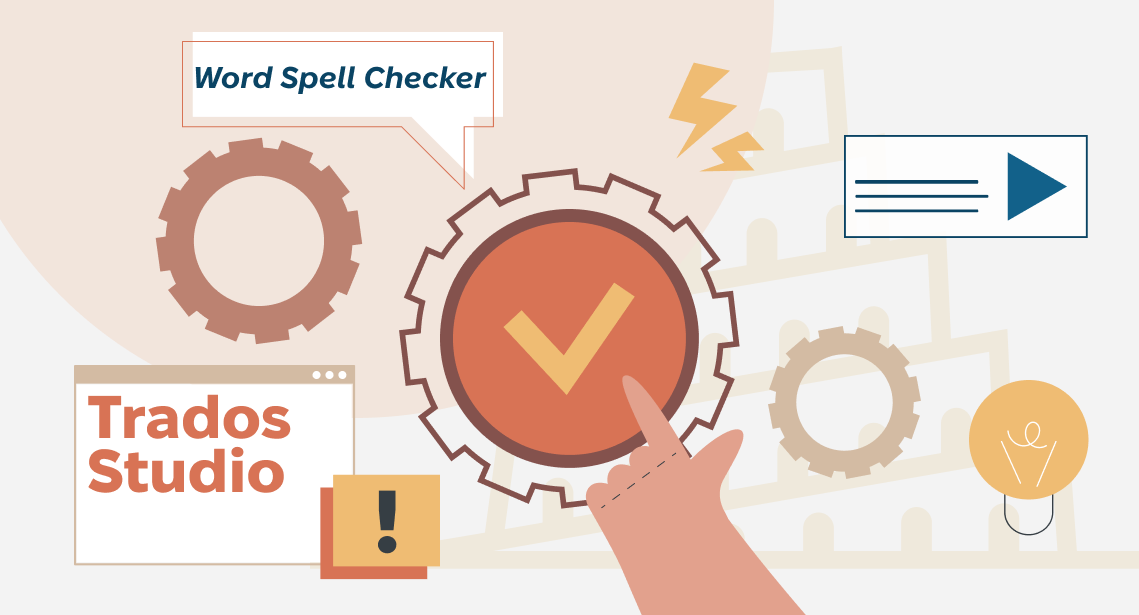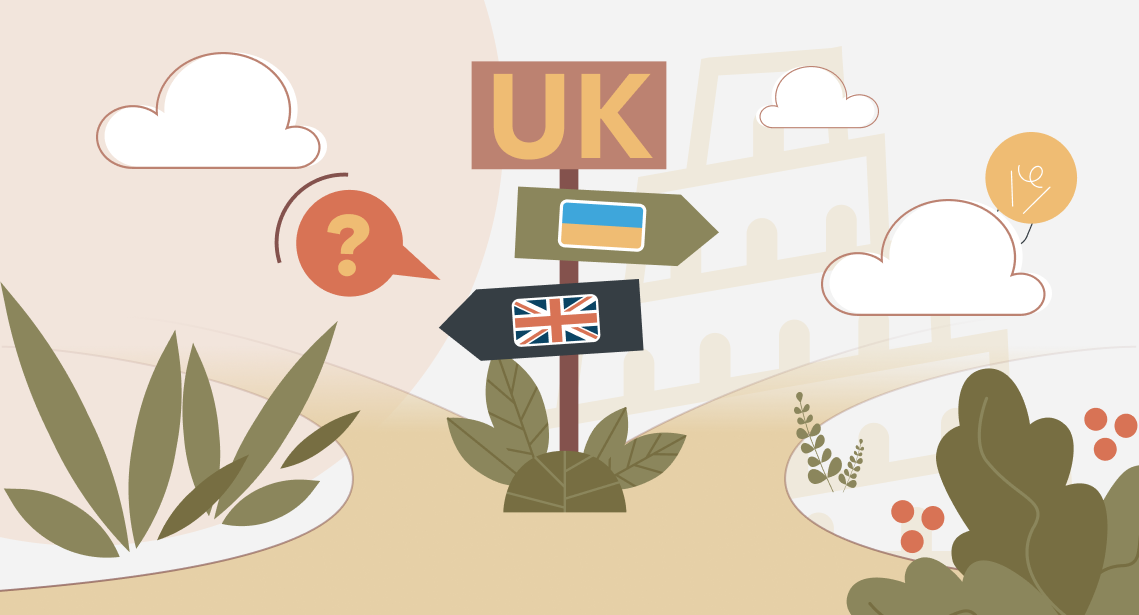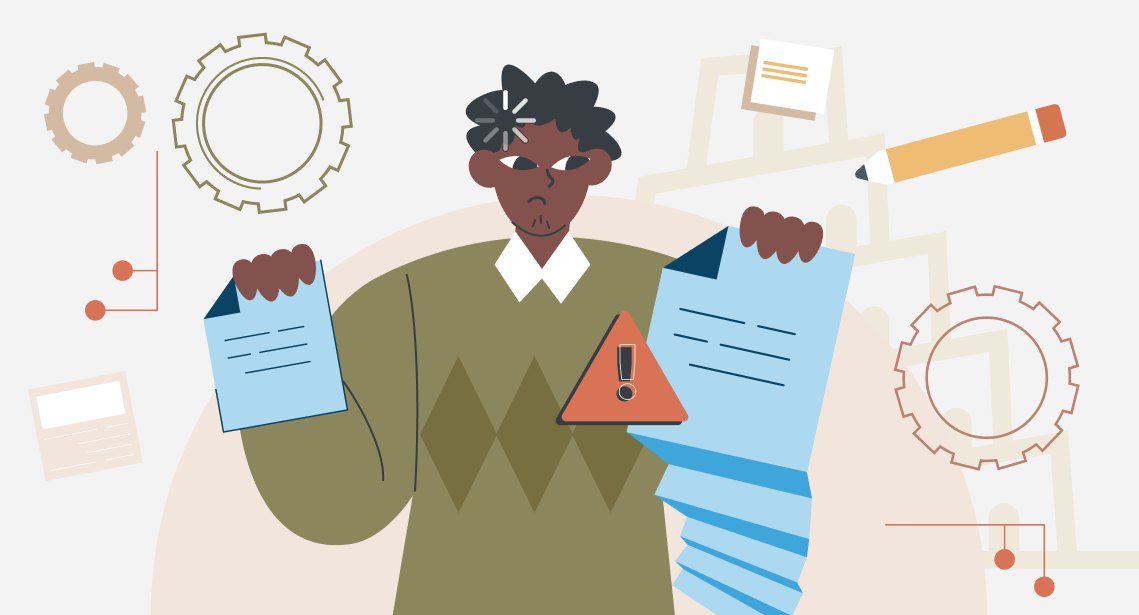How to insert a line break in an Excel document
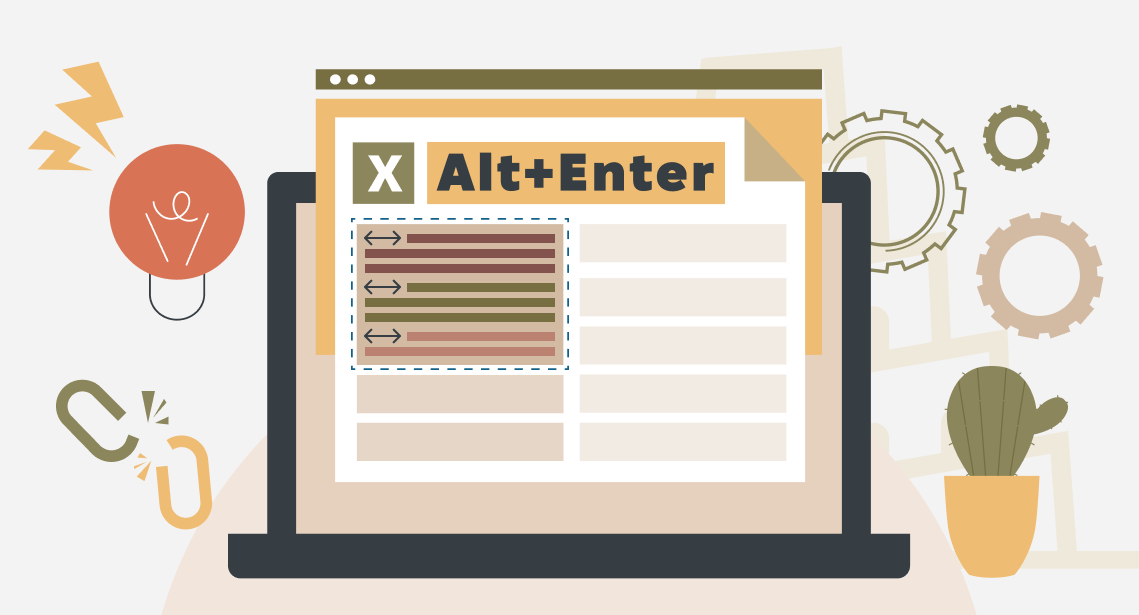
Find out how to insert a line break in an Excel document
Perhaps everyone knows how to insert a line break in a Word document: with the Shift+Enter command (not to be confused with Ctrl+Enter, which inserts a page break).
If you need to replace line breaks with something in Word or, vice versa, replace something with line breaks, you can select this character in the list of special characters by expanding the Find & Replace dialog box (using the Ctrl+H command). Or you can enter its code (^l) in the window field. It works only in Word.
Not everyone knows how to insert a line break in an Excel table cell, but it is simple: use the Alt+Enter command. This way, you can break the text inside the cell into paragraphs.
Very few people know how to make line break replacements in Excel. In Excel, there is no Special Characters button in the Find & Replace window; the Word code does not work, and copying and pasting this character will not work either.
But you can do it with the Ctrl+J command. After that, nothing will change in the field, but the replacement will be done properly.
For some reason, Microsoft hid this simple information in the depths of its help articles, so you won’t find it easily, even using the search function.