How to Quickly Create a Project in Protemos

You can open the Create Project page in Protemos with one shortcut
Some of you use Protemos as a translation project management system. It is simple and convenient, and if you create many projects a day, you can speed up your work and get rid of tedious and routine actions.
To create a project in Protemos, you need to select the Projects tab and press the New project button:
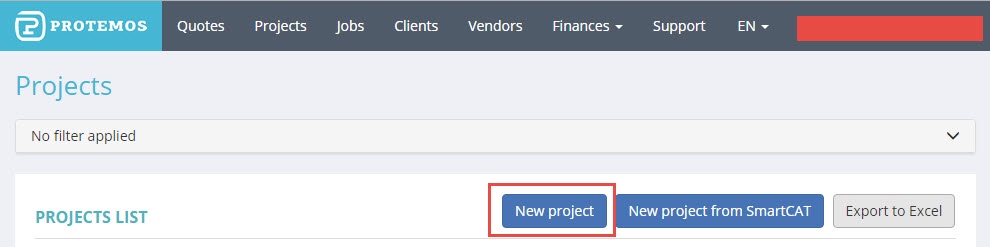
This action is simple as it is, yet it consists of several even more simple actions:
- run/select a browser
- open the Protemos web page
- select the Projects section
- press the New project button
If you have many projects a day, you have to repeat these actions many times. This is where automation can help.
Recently we talked about how to start programs quickly. Creating projects in Protemos can be done similarly. To do this, perform the following:
- Right-click it on the desktop of your PC to create an icon on it and select Create > Shortcut.
- In the field Type the location of the item, and enter the following URL: https://cloud.protemos.com/project/create. Then, press Next.
- In Type a name for this shortcut, enter the name for the icon, for example, Protemos project. Then, press OK.
- After that, right-click the icon, go to Properties, and enter a shortcut that will be used for opening, as we did in the post about starting programs quickly.
When done, you can open the Create Project page in Protemos with one shortcut you entered.




