How to Quickly Start or Close Programs
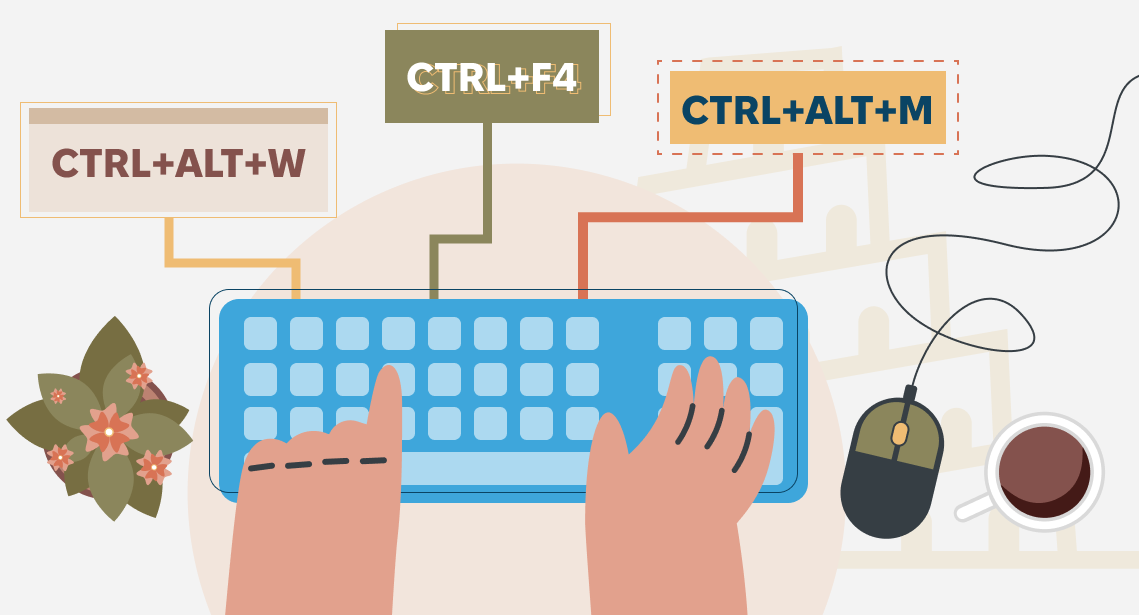
You can start or close a program with only one shortcut
99.9% of users start programs with a mouse.
The quickest way to start a program with a mouse is to double-click its icon on the desktop. This action seems to be as simple as possible, but it includes several even simpler actions:
- Move your palm on the mouse
- Move the cursor to the necessary icon on the desktop
- Double-click it
- Optionally, return your palm to the keyboard
Starting programs from the START Windows menu is even longer—additionally, you have to choose the program you need in the list. If you work in one or two programs, no need to worry. But if you constantly have to start and close different programs, you lose time. There is a way to speed up this process: shortcuts!
Each “serious” program has its shortcut on the desktop. (If not, you can add it manually by copying it from the START menu.)
Right-click the icon and select the last item in the menu that appears, Properties. There, go to the Shortcut tab. There is a field called the Shortcut key. Enter the shortcut in it, that will be assigned to the program. After clicking OK, this shortcut will run the correspondent program.
NOTE: Try choosing a shortcut that is easy to remember, for example, Ctrl + Alt + W for Word, Ctrl + Alt + M for memoQ etc.
And almost all programs can be closed with Ctrl + F4 shortcut.




