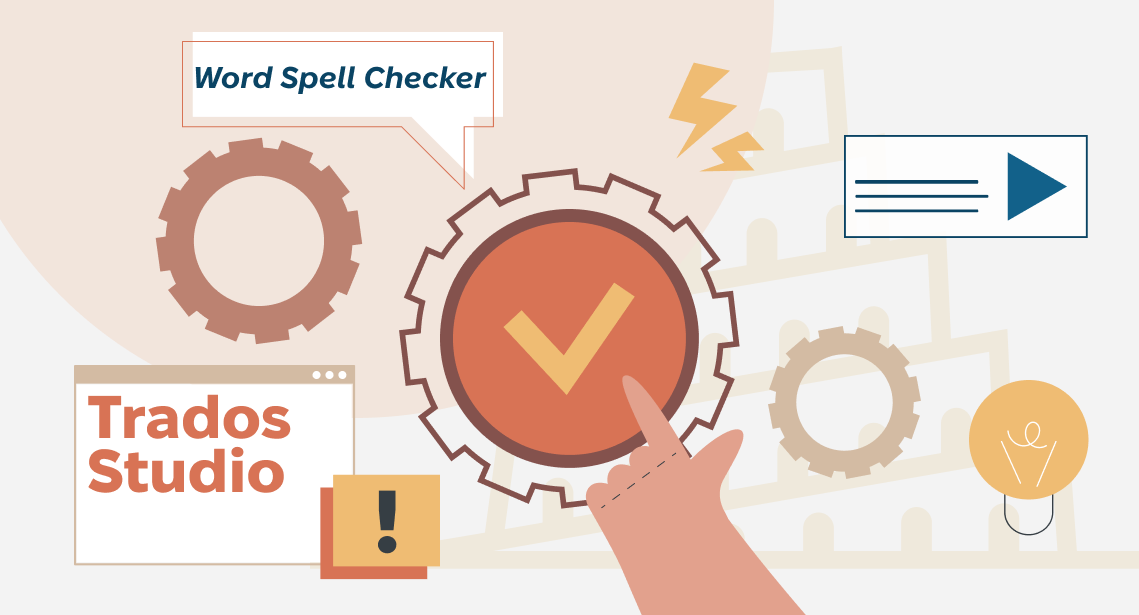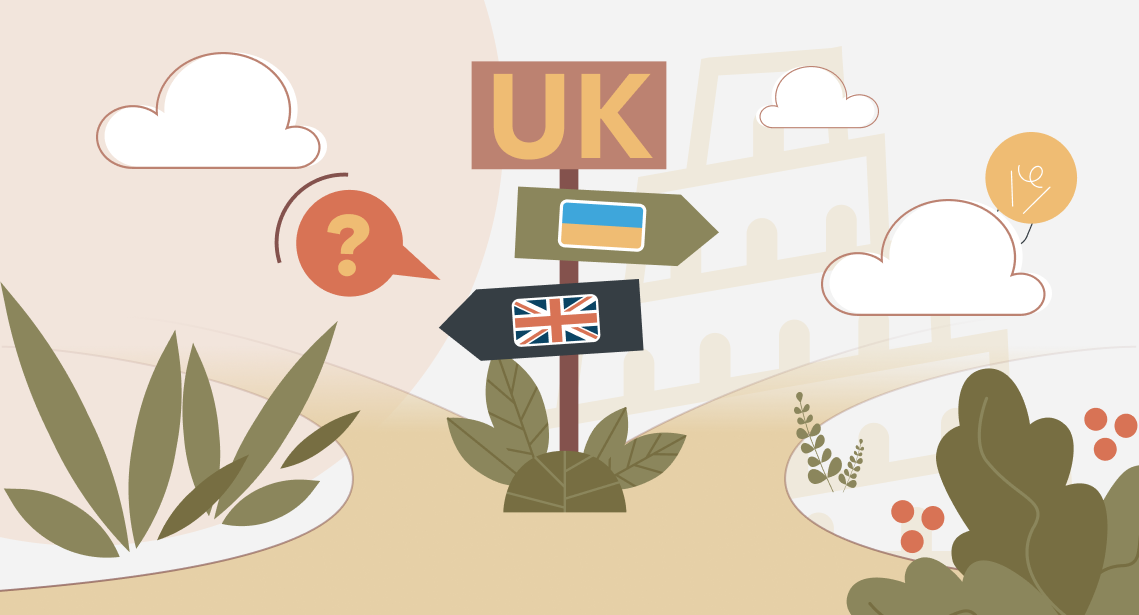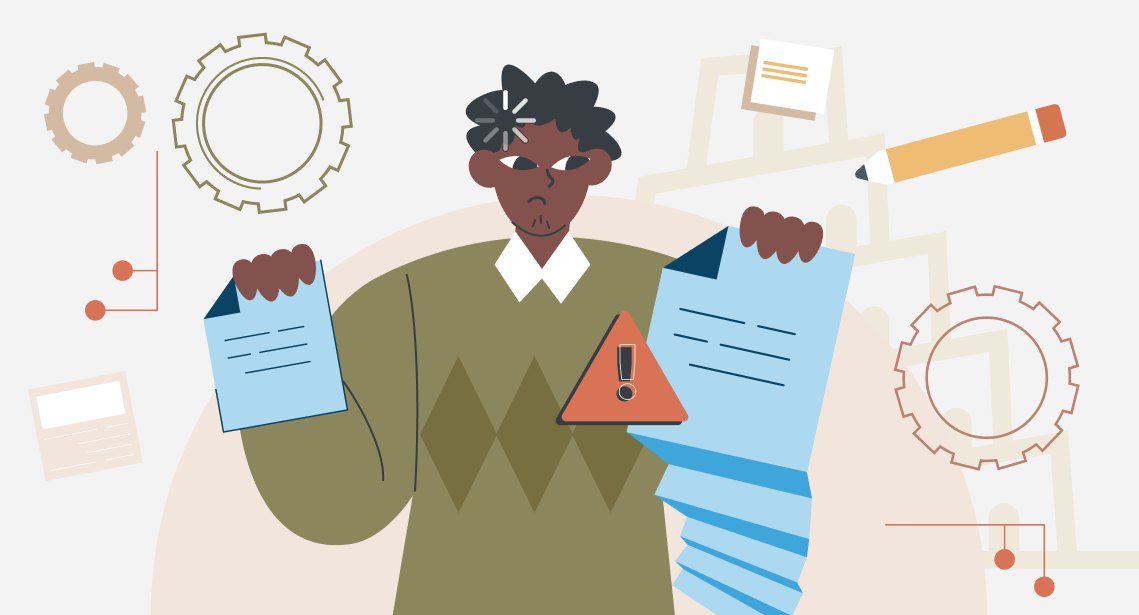How to quickly replace straight quotation marks with chevrons in Trados Studio
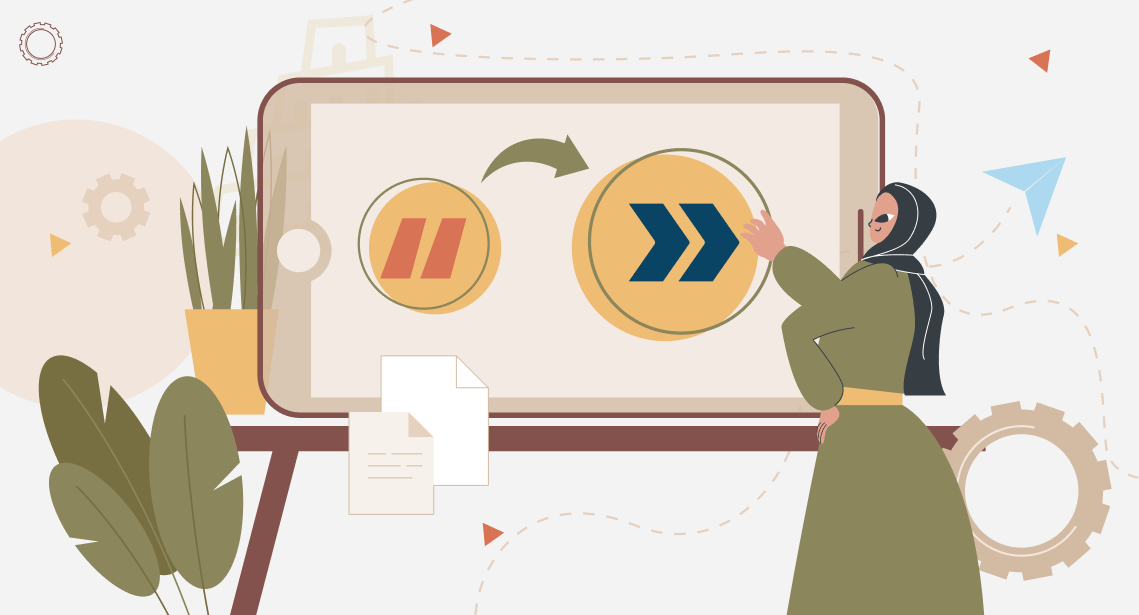
All straight quotes in the text can be changed to chevrons with one command
From time to time, there is a problem: in the long text, you have to change all straight quotes (“”) to chevrons, aka guillemets («»). It’s difficult to do with the help of the Find and Replace feature: opening and closing straight quotation marks are the same symbols, whereas opening and closing chevrons are different symbols.
It’s difficult to determine whether a straight quote must be turned into an opening or closing chevron. Supposedly, this might be indicated with the help of spaces: the “space + straight quote” combination is to be replaced with the “space + opening chevron” option, and the “straight quote + space” structure must be converted into “closing chevron + space.” However, if you try to perform such a replacement, very soon you’ll find that this rule has so many exceptions that it is easier to change straight quotation marks to chevrons manually.
Nevertheless, there is a quick semi-automatic replacement method. It is based on the use of paired quotation marks: if the text contains one opening quote, there must also be the closing quote of this pair.
We are going to fish out paired straight quotation marks with the regular expressions. In Trados Studio, press the CTRL+H combination and customize the displayed Find and Replace dialog box as shown:
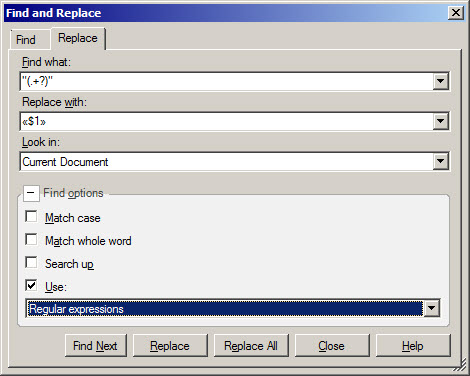
Enter "(.+?)" in the Find what field, put «$1» in the Replace with field, and don’t forget to select the Regular expressions checkbox in the lower part of the window.
Press Find Next, and Trados Studio will find the closest fragment enclosed in straight quotes. Press Replace to turn the quotes into chevrons (with the text inside remaining); after that, the next fragment will appear.
Of course, there are some exceptions. In certain cases, this request misses the mark:
- When the text inside the quotes contains tags (after the replacement, the text remains, but the tags are gone).
- When the text contains a mistake: either the opening or closing quote is missing.
- When the fragment is big, the opening and closing quotes of the pair are located in different segments.
- When at least one quote is used as a symbol for an inch.
Therefore, one can’t simply place their faith in the Replace All key. Go through all the cases by pressing Replace and checking the replacement. This is faster than changing quotes manually anyway.