How to Configure Trados Studio for Work After Installation
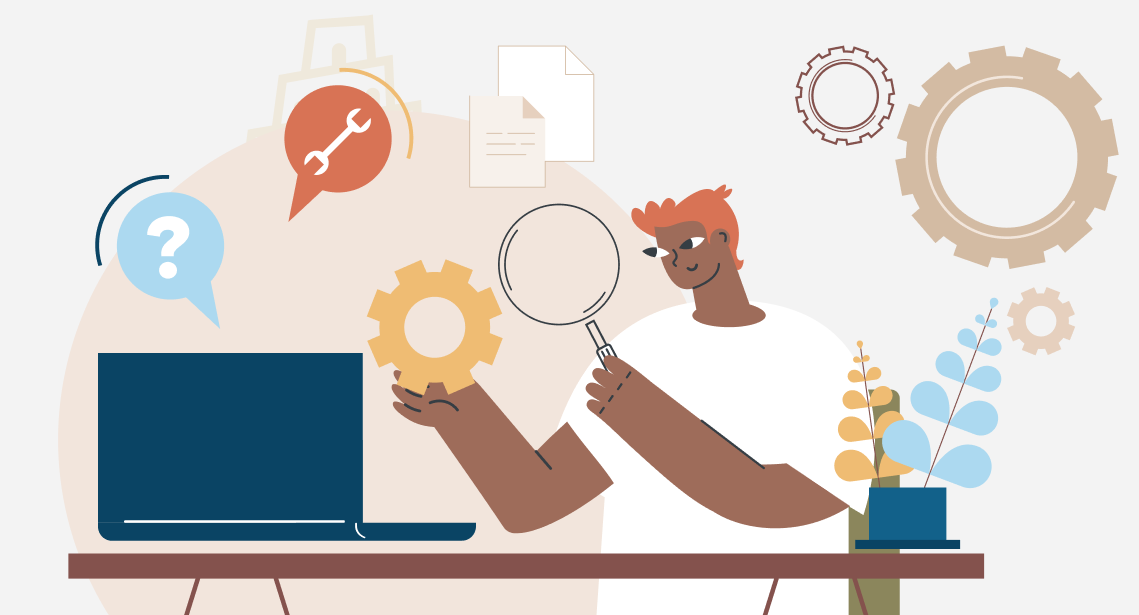
Before working with Trados Studio, “sharpen” it to match your tasks!
If you have installed Trados Studio or had it installed, it’s worth changing several default settings immediately before you start working.
- Turn off automatic update when running Trados Studio
It’s worth working with the latest version of Trados Studio. With every update, developers get rid of errors and improve security. And if you want the application on your PC to receive the latest updates constantly, you’d better leave the automatic update on.
However, if you don’t fancy paying for updates if you’re okay with the current version of the application, or if you don’t want to bother yourself with installing updates, turn off the automatic update.
How to do it: go to File > Options > choose Automatic Updates on the left panel > uncheck Automatically check for updates when the application starts on the right panel:
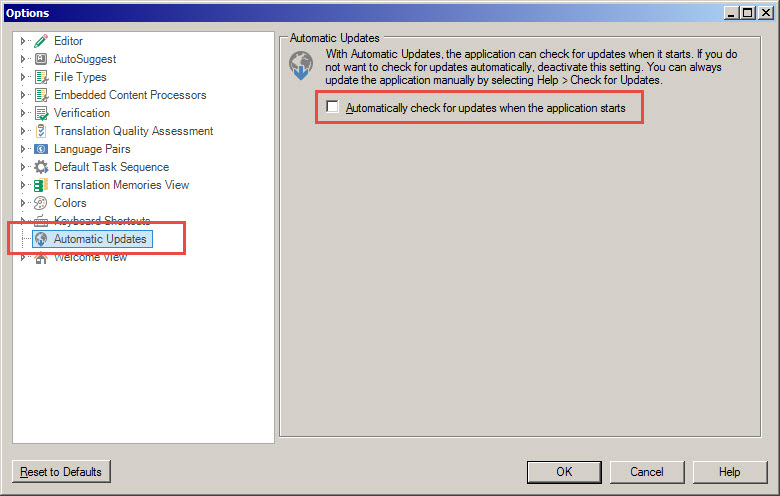
And press ОК.
- Turn on the spell-checking
There is no point in explaining why it must be done: in the modern world, spelling mistakes in translation are atavisms. And we discussed how to do it here.
- Set display scale
Why it is important and how to do it we discussed here.
- Turn off automatic error correction
Why it must be done we discussed here, and how it can be done—here.
- Configure the correct tag display
It was discussed in this post.
- Turn on hidden text (desirably)
What hidden text looks like is described here, and how to display it—here.
* * *
Now you are fully equipped for a fight!




