How to Convert Wordfast TM into TMX
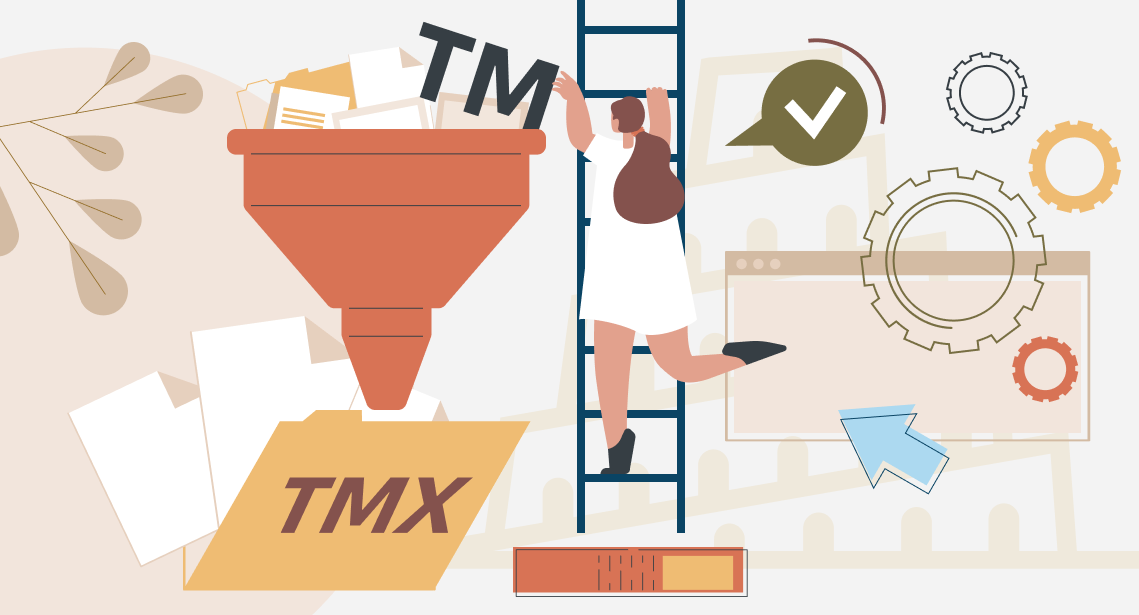
The most convenient way to convert Wordfast TM to TMX format involves Xbench
A Wordfast TM file has .txt extension. It is a usual .txt file delimited with tabs specially. There are several ways to convert it to TMX format that allows TM exchange between other CAT tools. The easiest and quickest way involves Xbench (either free or paid version).
Step 1: Load your Wordfast TM into Xbench. There is a special file type Wordfast Memory:
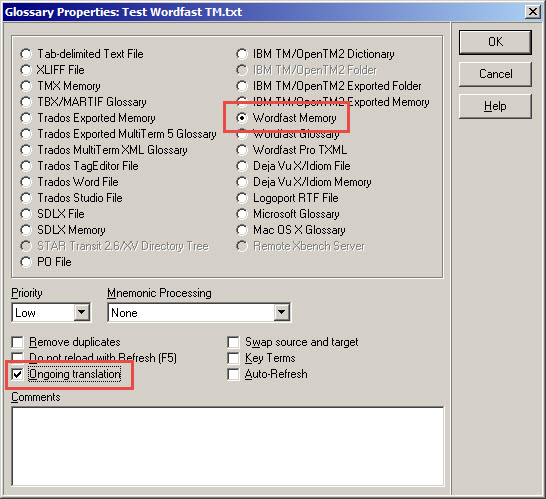
Do not forget to set the checkbox Ongoing translation.
Step 2: In Xbench, select Tools > Export Items, or simply press Ctrl + R.
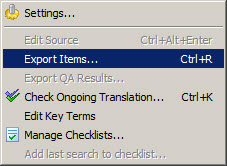
Export Items dialog box appears. Specify the settings in the Output section: select source and target languages, and the path and the file name for the .tmx file of the TM.
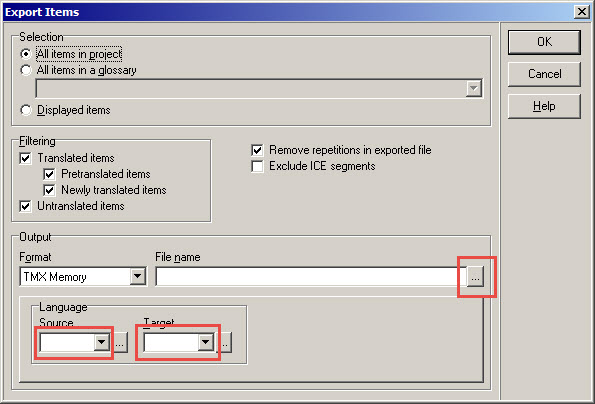
Press the OK button. The .tmx file you get is the converted Wordfast TM.




