How to Enable and Configure Spelling Check in memoQ
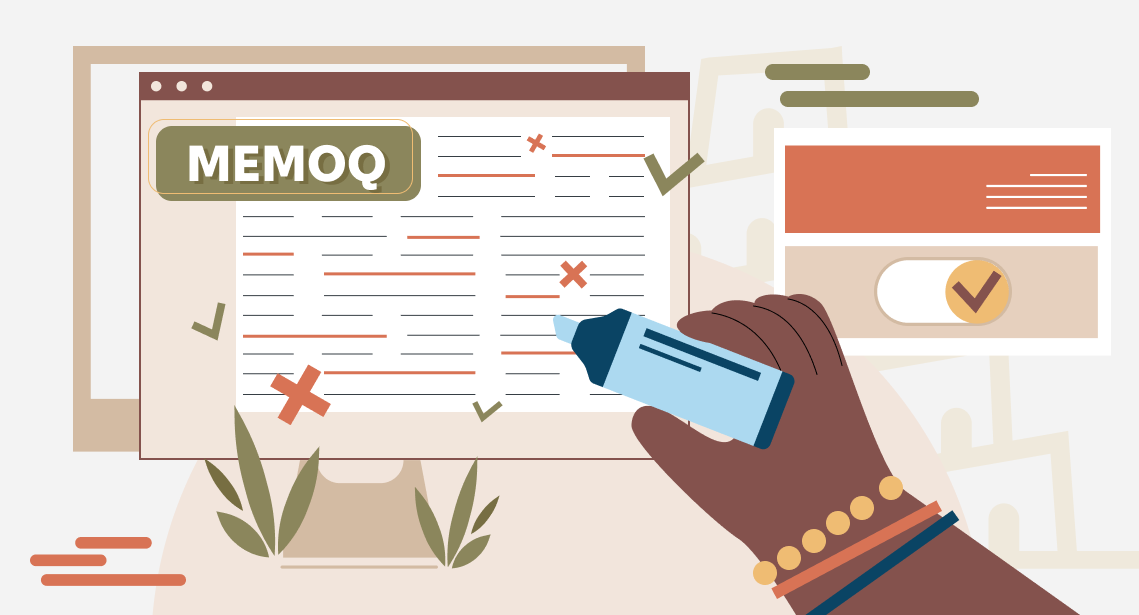
memoQ can check spelling using the Word spelling engine
A week time ago, we discussed how to enable and configure spell-checks in Word. This time we will make similar adjustments in memoQ.
memoQ allows you to check spelling with open-source Hunspell dictionaries or with Microsoft Word engine (that is why we started the series of posts about spelling from Word).
To configure spelling check in memoQ, please select:
memoQ > Options > Options > Spelling and grammar (on the left pane).
You get the following dialog window:
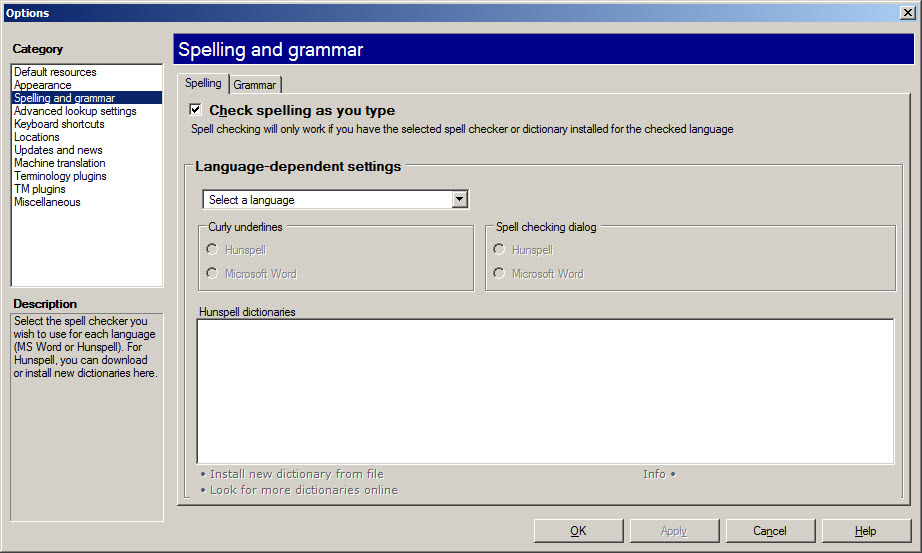
Here, you can enable spell-check and specify different spell-check settings for different languages.
To enable spelling check, please select the Check spelling as you type check box.
To “teach” memoQ to use Word spelling engine in English, please select English in the list of languages and select two “Microsoft Word” radio buttons:
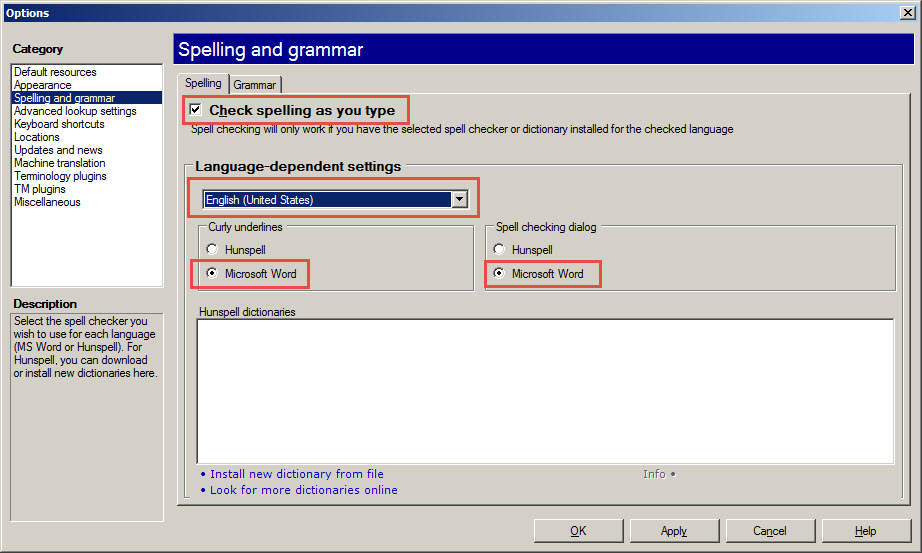
From now on, memoQ will use the Word spelling engine and mark the unknown words with red, like Word itself. (Of course, it must be installed on your PC.)




