How to Enable and Configure Spelling Check in Trados Studio

Trados Studio can check spelling using Word spelling engine
After Word, memoQ, and Wordfast, we get to Trados Studio. Here is how to enable and configure spelling checks in SDL Trados Studio.
In Trados Studio, please select File > Options. Options dialog window appears:
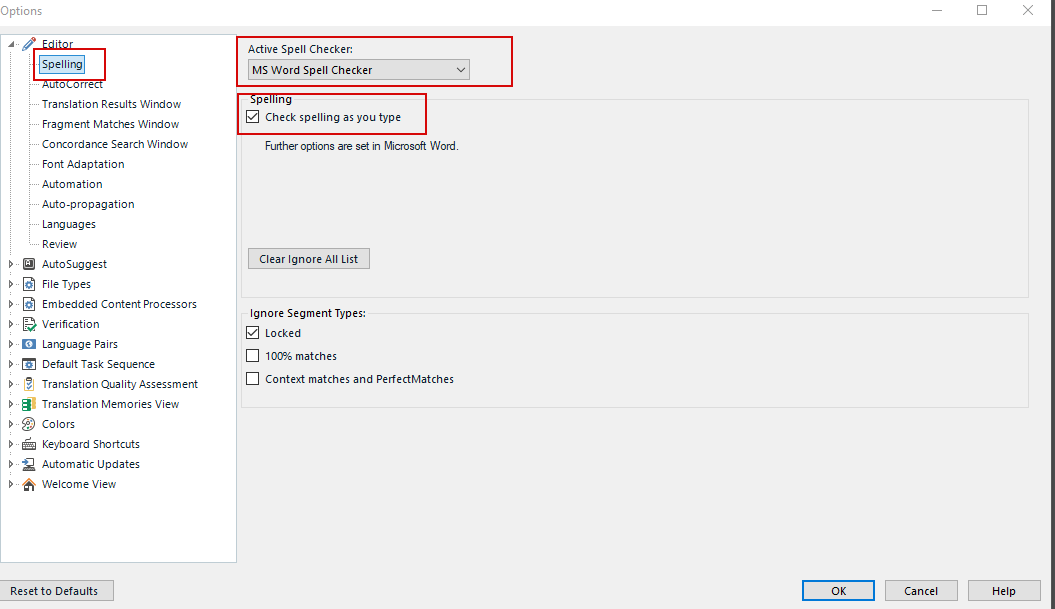
(The screenshot is made in Trados Studio 2021, but the process in the other versions is similar.)
Select Editor on the left pane > click Spelling in the list of items that appear.
In the pop-up list Active Spell Checker on the right, please choose MS Word Spell Checker.
We advise you to set the checkbox Check spelling as you type, so Trados Studio will underline spelling errors with red immediately after typing a word. Lower, you can specify whether spelling errors in locked segments, 100% matches, and CM/PM matches are to be ignored.




