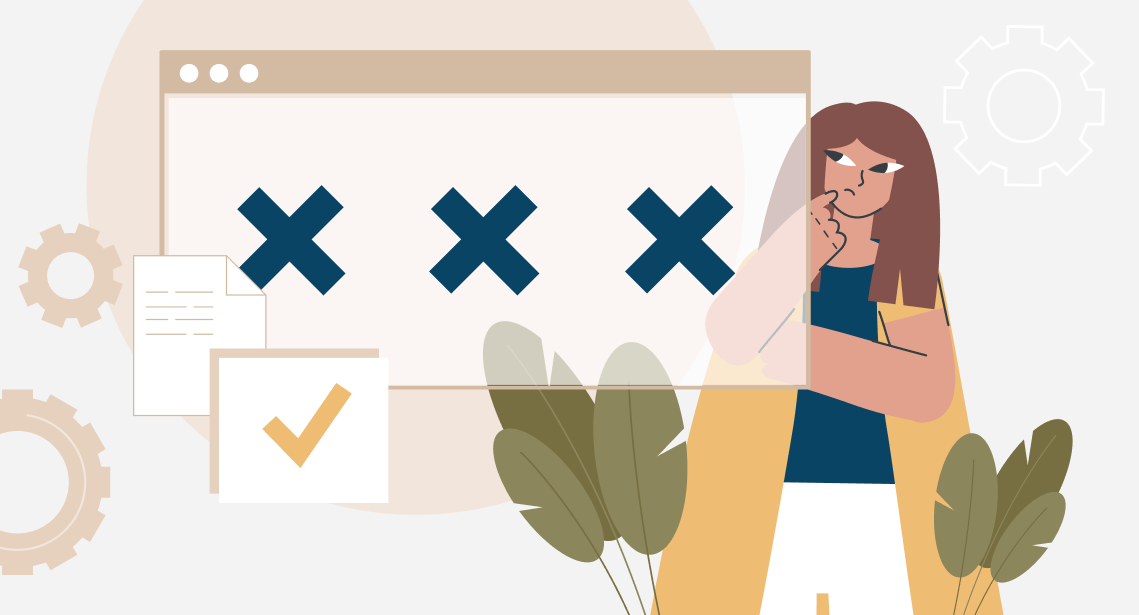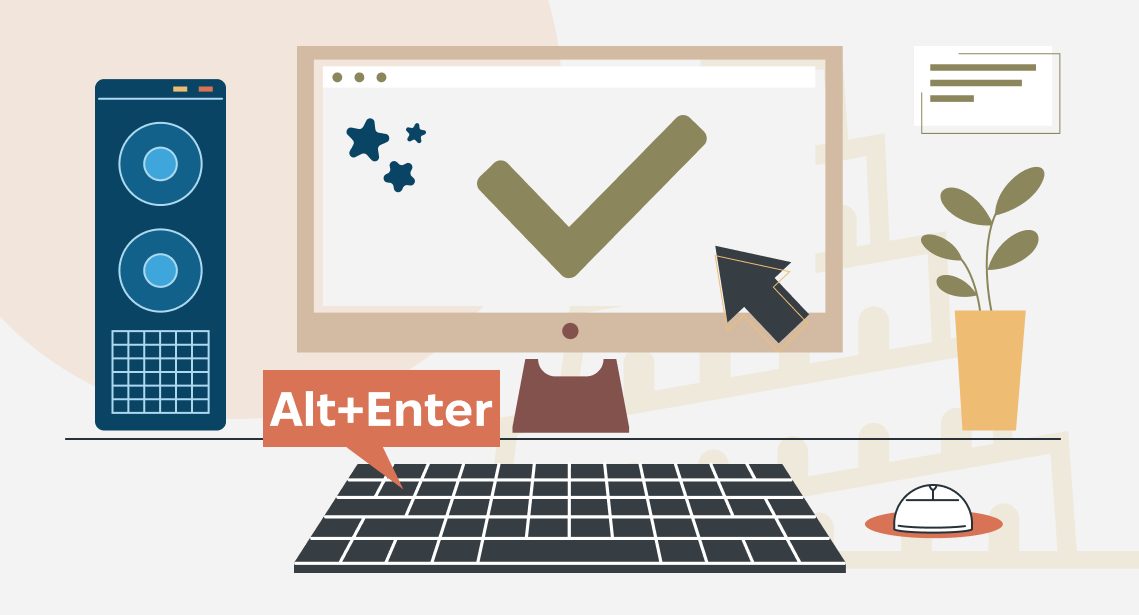How to export text from Passolo file

You can convert the text from Passolo to another, more convenient format
Passolo files (they have .tbulic extension) are not convenient for some operations: it is not easy to add the translations they contain to the existing Trados translation memory, to perform QA in Xbench, etc. Free Passolo Translator’s Edition does not allow that at all; Professional version can do that, but the export is rather complicated.
You can export translations from Passolo file via macros.
Here’s how you enable macros for export in Passolo:
Download this archive with macros. Unpack it and copy .bas files
- PslAutoProjectFromFolder.bas
- TEK_Passolo2TMX.bas
- TEK_Passolo2Xliff.bas
- TEKPassolo2TTX.bas
to the Passolo macros folder. The path depends on your Passolo and Windows version, for example:
Windows Vista/7/8/10:
c:\Users\Public\Documents\Passolo Translator\2011\Macros\c:\Users\Public\Documents\Passolo Essential 2011\Macros\c:\Users\Public\Documents\Passolo 2011\Macros\
Windows XP:
C:\Documents and Settings\All Users\Documents\Passolo Translator\2011\Macros
etc.
Now you can export the translation from Passolo into text format.
In Passolo, press CTRL + M or select Tools > Macros. The dialog window Macros appears. It contains macros starting from TEK…
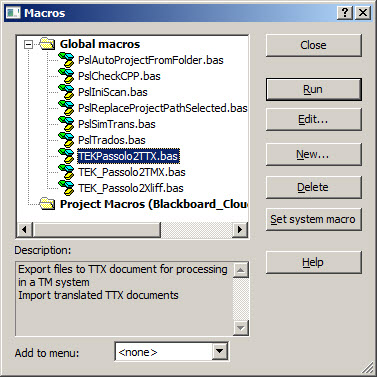
- TEK_Passolo2TTX.bas macro is for exporting text to TagEditor (TTX) format.
Note: When you try to open the resulting .ttx file in TagEditor, the message about the missing .ini file appears. You can choose any .ini file from the existing ones. This .ini file affects nothing because the text is already segmented.
- TEK_Passolo2TMX.bas macro is for exporting text to TMX format.
- TEK_Passolo2Xliff.bas macro is for exporting text to XLIFF format.
To run a macro, select one in the list and press Run button. The resulting file with exported text is created in the folder where the original .tbulic Passolo file is stored.