our blog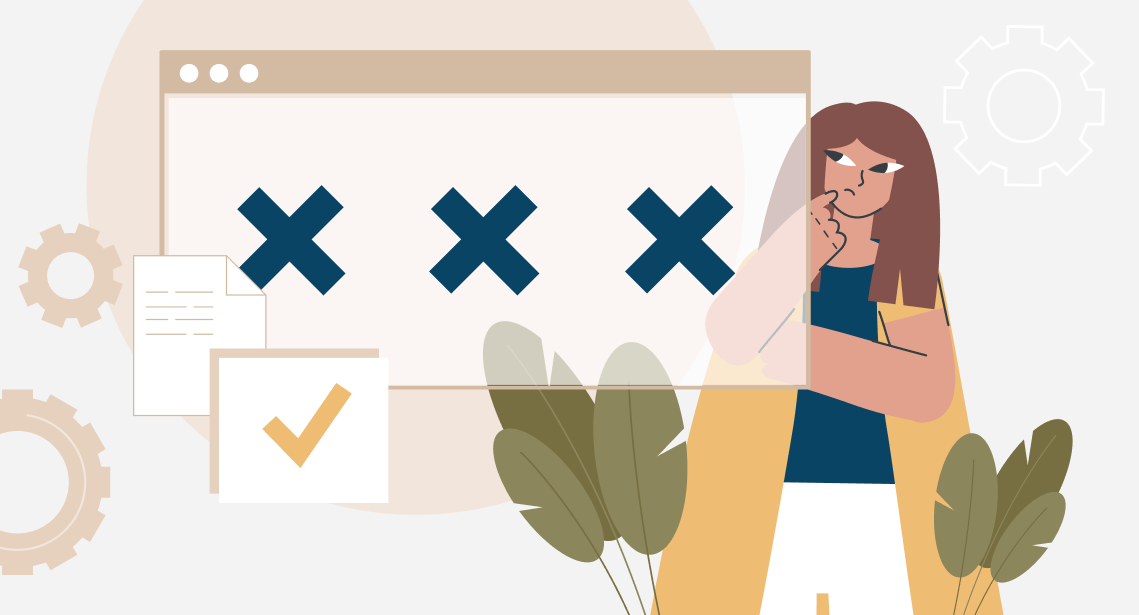
How to Get Rid of the “Failed to Load Built-in Plugin(s)” Error in Xliff Editor
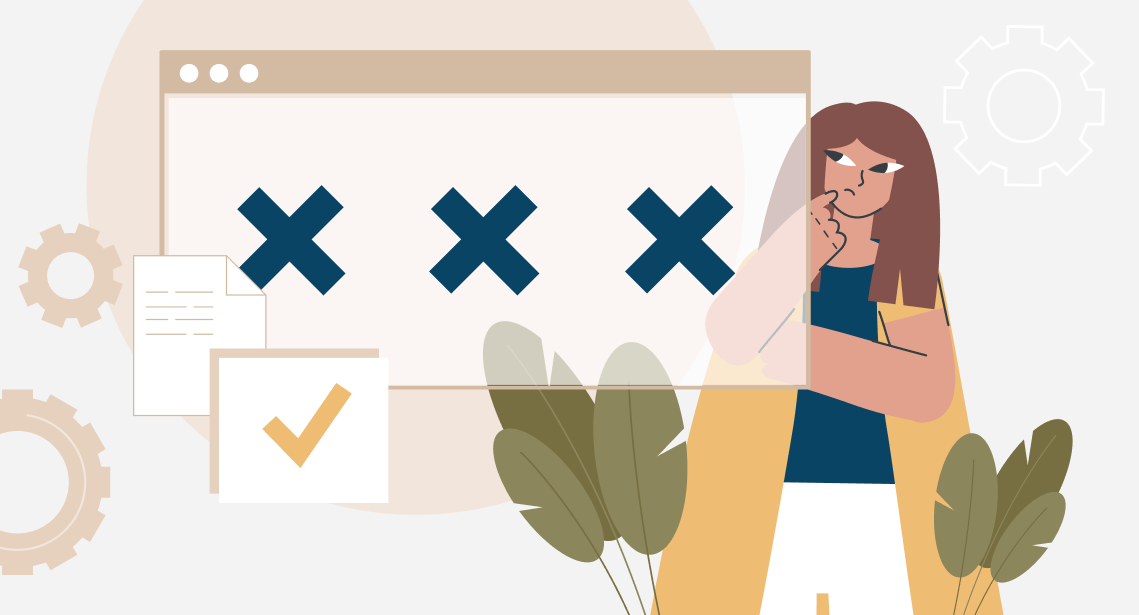
12 January 2023
Unfortunately, errors happen in every program
We have caught a new error, this time in Xliff Editor, a text editor included in the Translation Workspace software package. Here’s what it looks like:
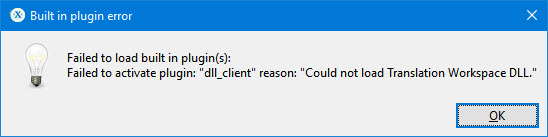
Failed to load built-in plugin(s):
Failed to activate the plugin: ... reason : ...
* * *
The error happens due to the wrong configuration of some plug-in (or plugins). It can be removed by reinstalling the whole software package that resets all the settings.
Follow these steps:
1. Delete the programs (you may not have all of them installed):
- Translation Workspace Client
- Translation Workspace Word Client
- Translation Workspace XLIFF Editor
2. Delete the folders:
C:\Users\<User’s name>\AppData\Roaming\Translation WorkspaceC:\Users\<User’s name>\AppData\Roaming\Translation Workspace XLIFF EditorC:\ProgramData\Translation Workspace XLIFF EditorC:\Program Files (x86)\Lionbridge\Translation Workspace XLIFF EditororC:\Program Files\Lionbridge\Translation Workspace XLIFF Editor- Go to the
C:\Users\<User’s name>\AppData\Roaming\Microsoft\Word\STARTUPfolder and delete the template files of WorkspaceForWord.dot and WorkspaceForWord.dotm C:\Program Files (x86)\Microsoft Office\Office##\STARTUP
3. Then, download the latest versions of these programs from the Lionbridge website and install them in the following order:
- Translation Workspace Client
- Translation Workspace XLIFF Editor
- Translation Workspace Word Client




