How to Quickly Replace Straight Quotation Marks with Chevrons in Word
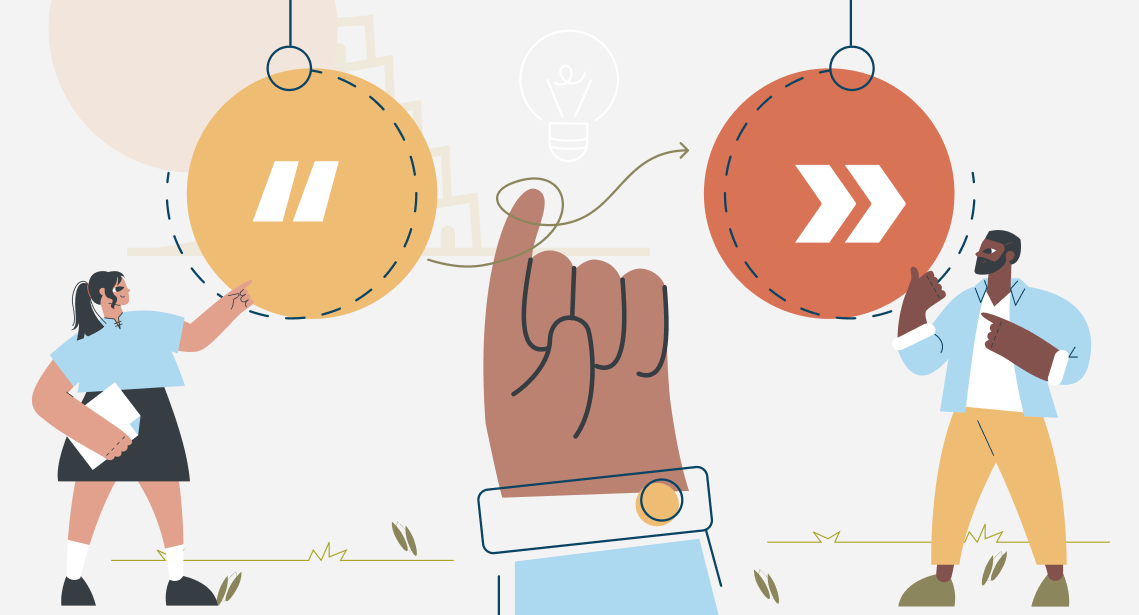
You can convert all straight quotes in the text into chevrons with one replacement
We already know how to quickly convert straight quotes into guillemets (chevrons) in Trados Studio and memoQ. Sometimes you get to do this not in the “cat” (that is, not in the CAT tool, a computer-aided translation tool) but right in the so-called “mono text,” i.e., the text in the target language in Word.
The easiest way is to use regular expressions that are indispensable in such cases.
In Word, press Ctrl + H. The Find and Replace dialog window appears:
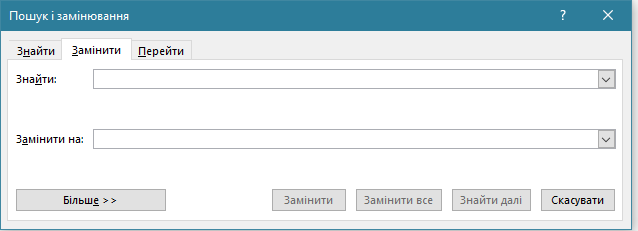
Press the More >> button there. Additional parameters will appear in the dialog window:
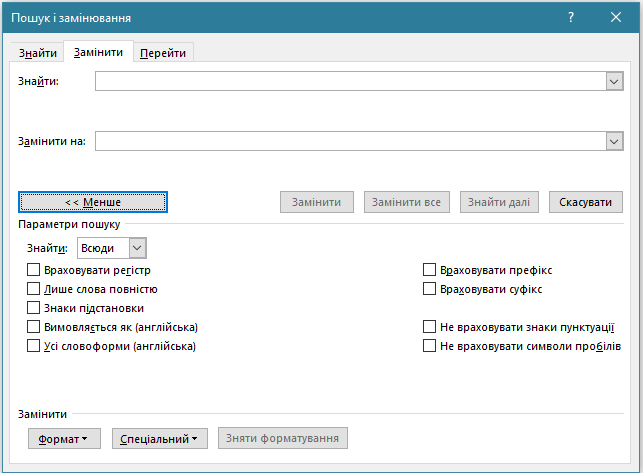
In this window, select the Use wildcards check box; it turns on the mode of regular expressions. Next, enter the Find field: request "([!^13]@)", and in the Replace field: code «1»:
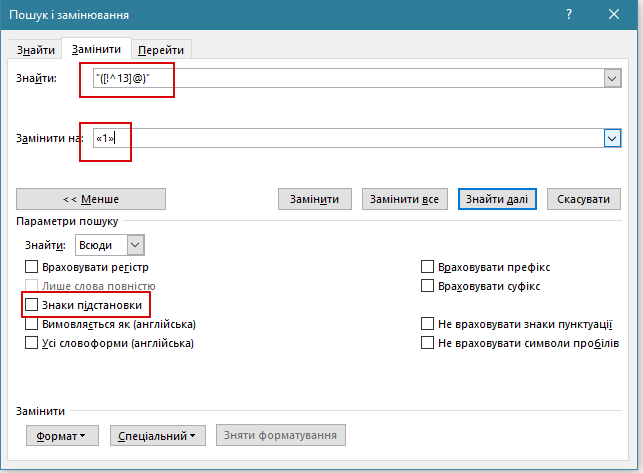
Like in Trados Studio and memoQ, this replacement should not be performed blindly. The text may contain unusual cases or simply mistakes, and blind autocorrect will “miss.”
In other words, pressing the Replace All button is reasonable only if you are 100% sure that all straight quotes in the text are used as quotes (and not as inch marks, for instance), that all of them are in pairs, etc. Generally, it’s better to go through all the cases one by one, pressing the Replace button and checking whether the replacement is correct. Usually, there are only a few quotes in the text.




