How to Translate TXLF Wordfast Files in Trados Studio

Trados Studio can be used to translate .txlf Wordfast files
If you do not have or do not like or do not work in Wordfast, you can translate its files in Trados Studio.
Trados Studio knows well how to process different file types (Word, Excel, HTML and many, many others). To teach your Trados Studio to work with TXLF Wordfast files means to explain it what those files actually are.
A TXLF file is actually a standard XLIFF file with changed extension. So it is enough to add a file mask to the other existing XLIFF files in Trados Studio settings.
To do this, select File > Options:

Options dialog window opens:
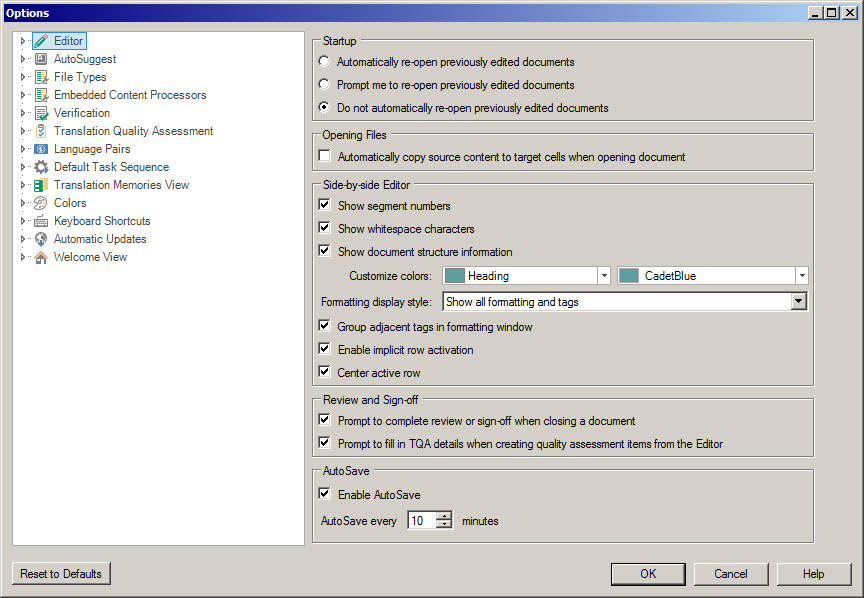
Select File Types:
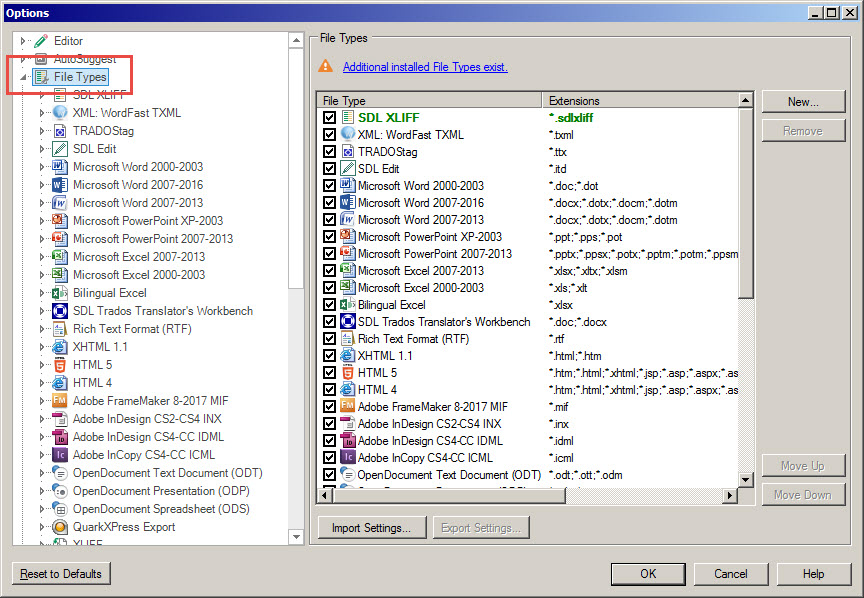
Scroll to the XLIFF item and click it:
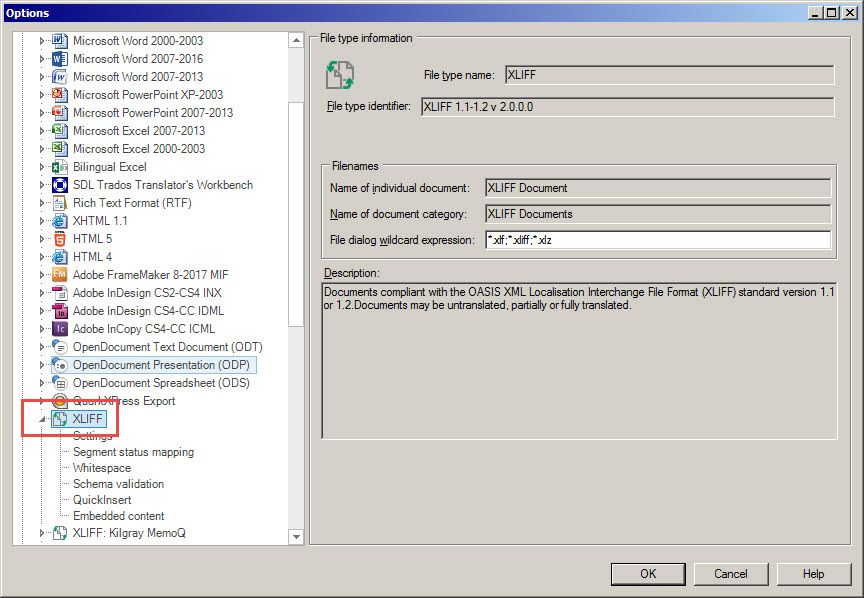
On the right pane, all possible XLIFF files extensions are listed. What you need to do is to add a mask for TXLF—;*.txlf:
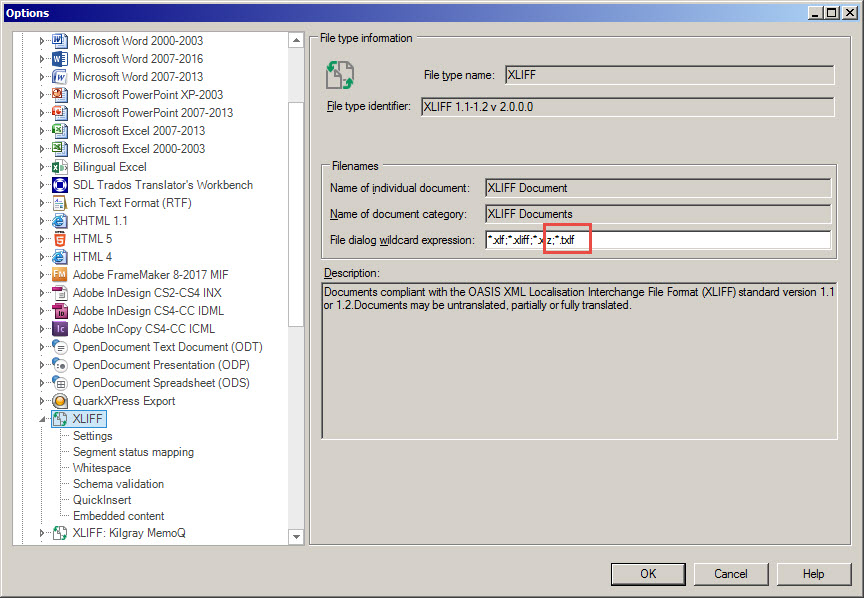
Then, click OK. That's it: now your Trados Studio is able to work with TXLF Wordfast files.
To receive the translated TXLF files after translation, just perform a regular clean procedure.




