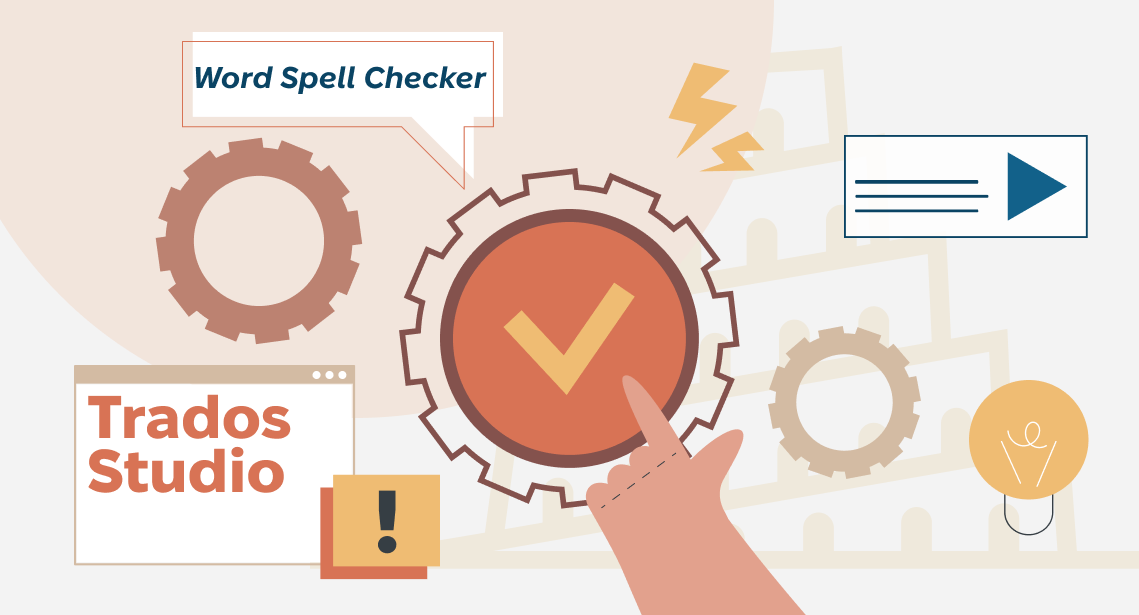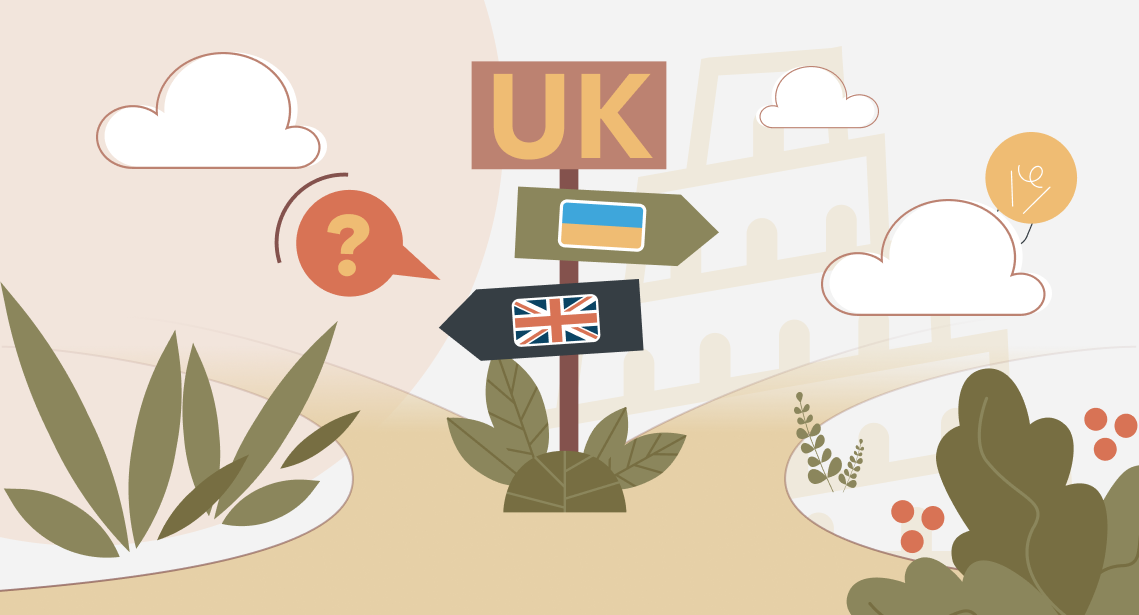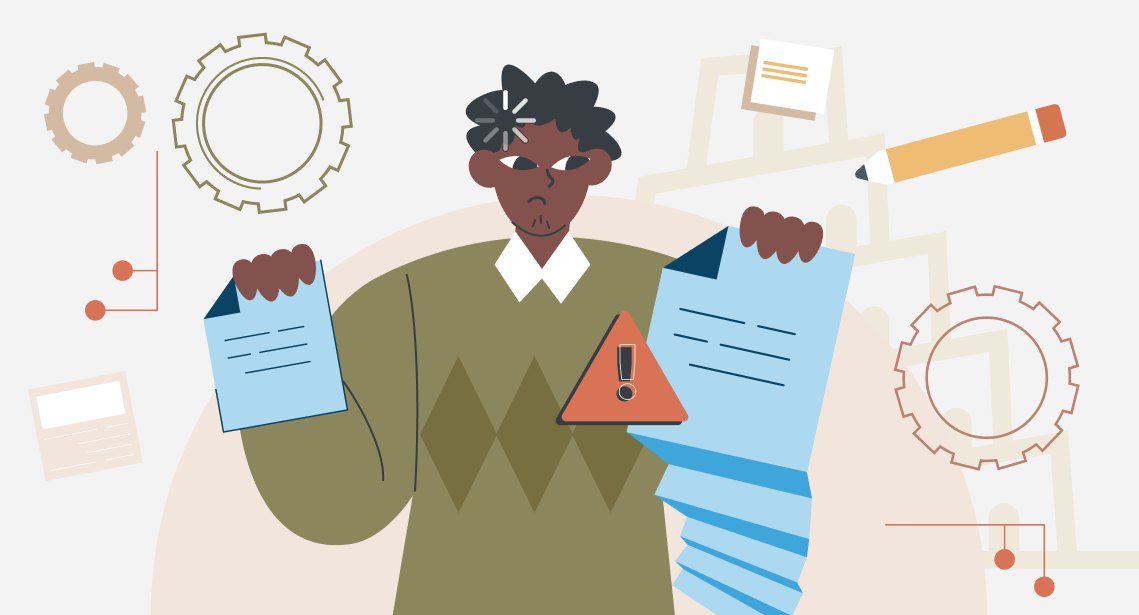How to show or hide tags in Trados Studio
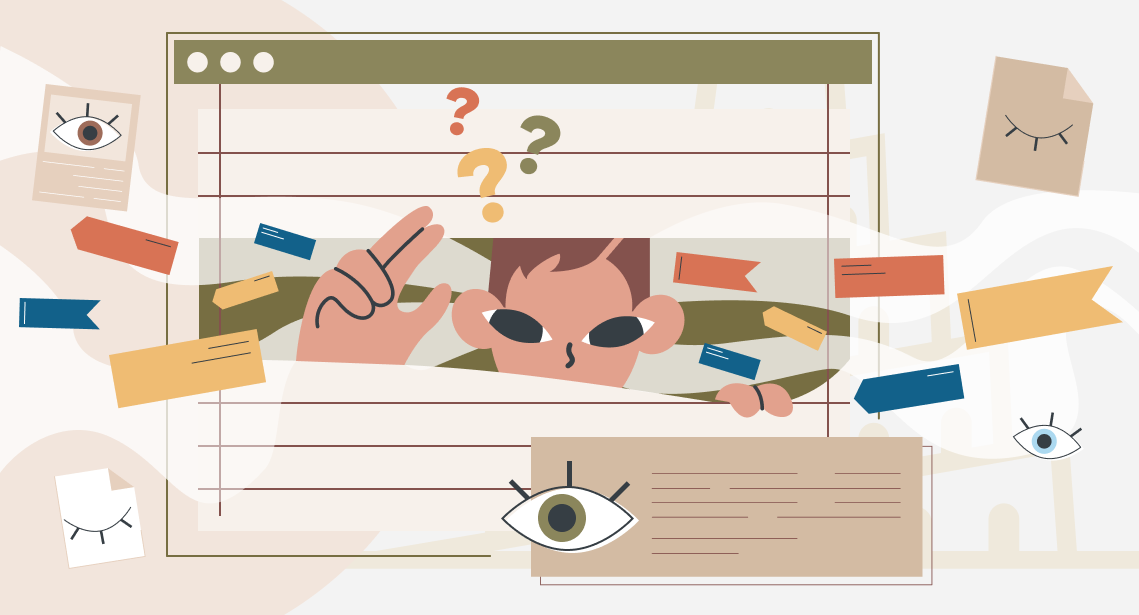
Be careful with tag appearance in Trados Studio!
Look at the screenshot below:
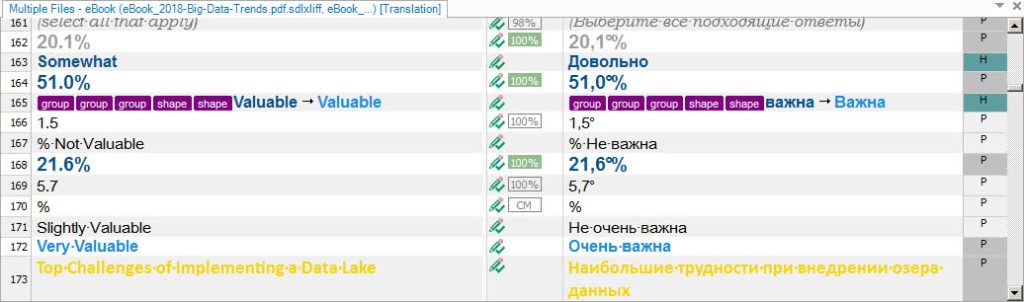
It is an ordinary text in an ordinary Trados Studio document, isn’t it? You translated it and everything looks good.
But if you try to perform a QA (press F8), you suddenly receive multiple error messages about tag mismatches. You are puzzled, as there are only five tags, and they all correspond to the source and the target. How could that be? There are no mismatched tags!
The answer is intriguing: the document DOES contain tags. But they are hidden.
To see them, select the View tab on the Trados Studio ribbon and look at the Options section. There is a button for Toggle formatting tag display.
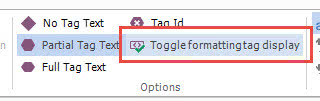
Press it:
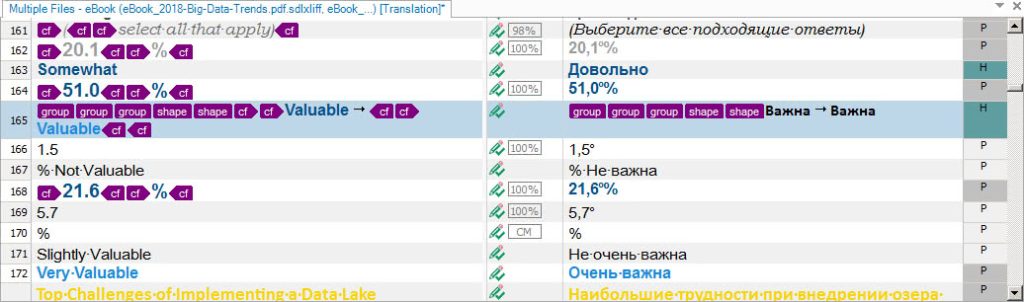
As you can see, the source text in this sample does contain multiple tags, but they are missing in your translation. You simply did not see them, because they were hidden due to the incorrect toggle position.
Now you see them and can restore them in translation:
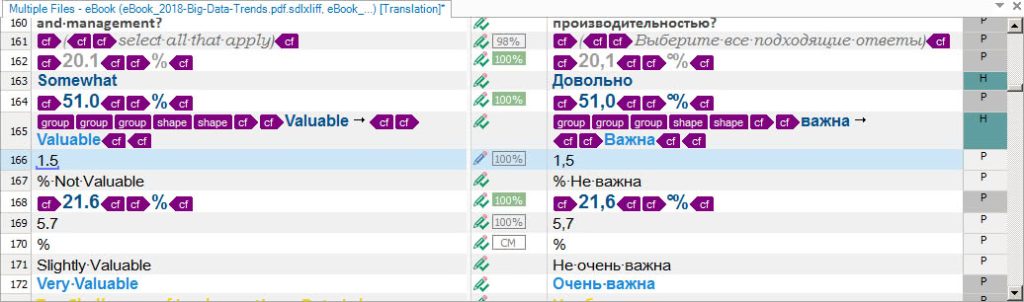
All tag mismatches disappeared!
So, it makes sense to show tags always when you perform translation or review in Trados Studio. By the way, you can adjust the way of tag appearance by pressing the other buttons on the same sections.
No-tag text (only symbols of a tag are shown; you can identify whether it is opening or closing as well):

Partial tag text (you can identify the type of tag, but you do not see the entire tag text):
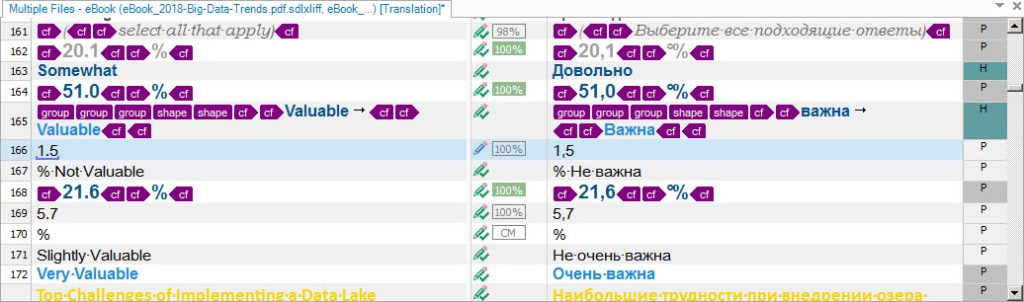
Full tag text (you see the entire tag text):
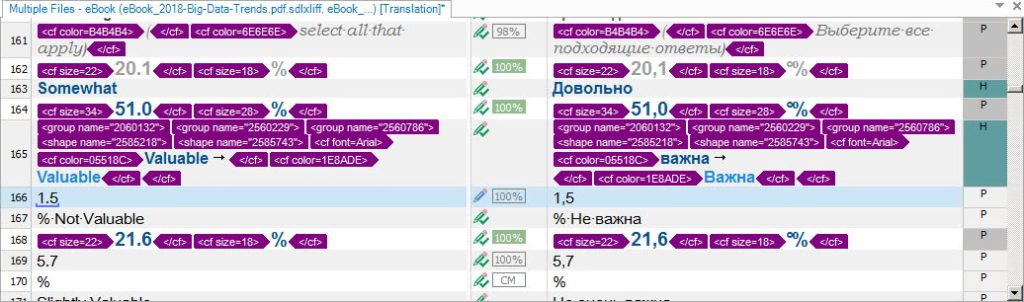
Tag Id (all tags are numbered):
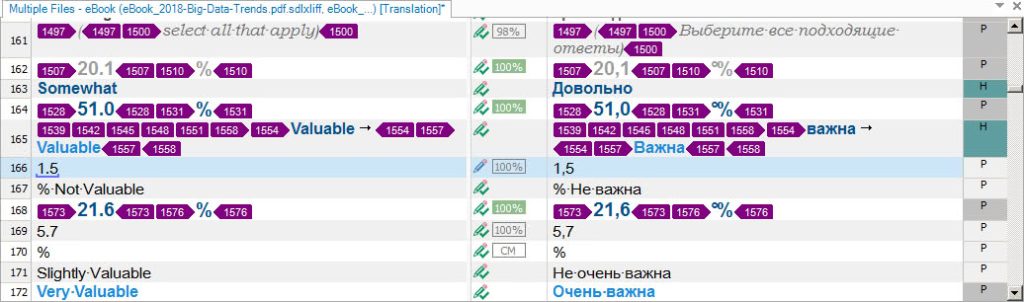
* * *
We recommend you use the toggle on + Partial tag text combination.