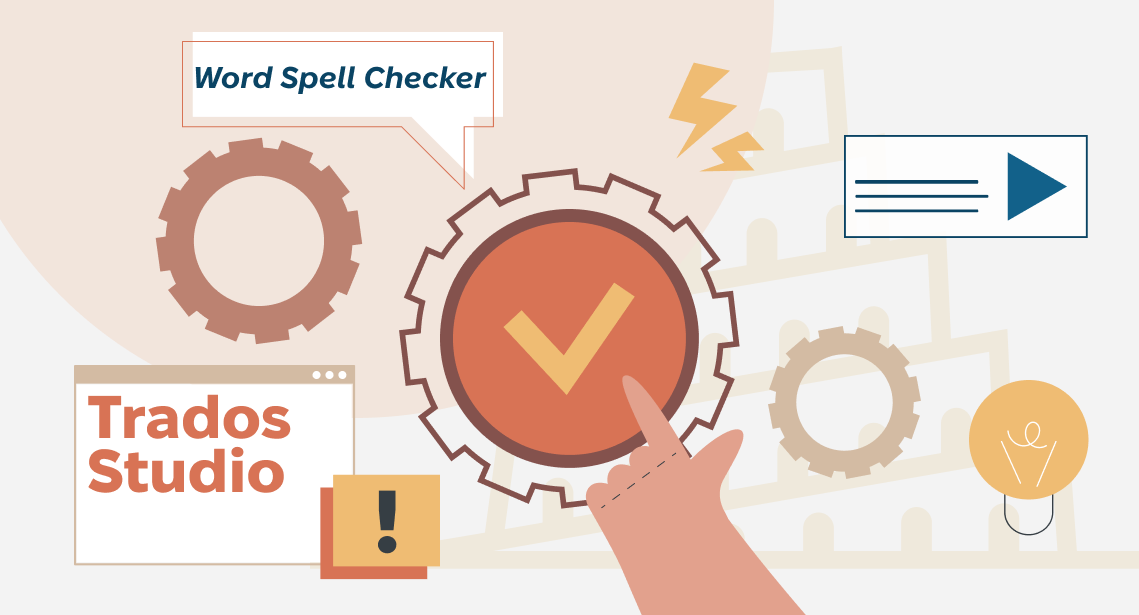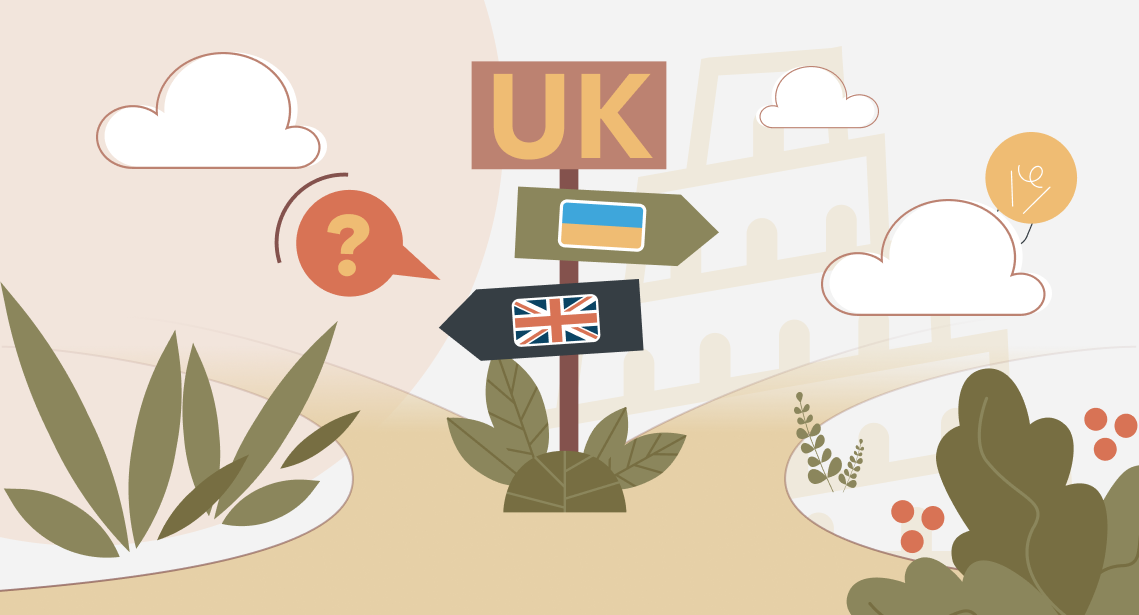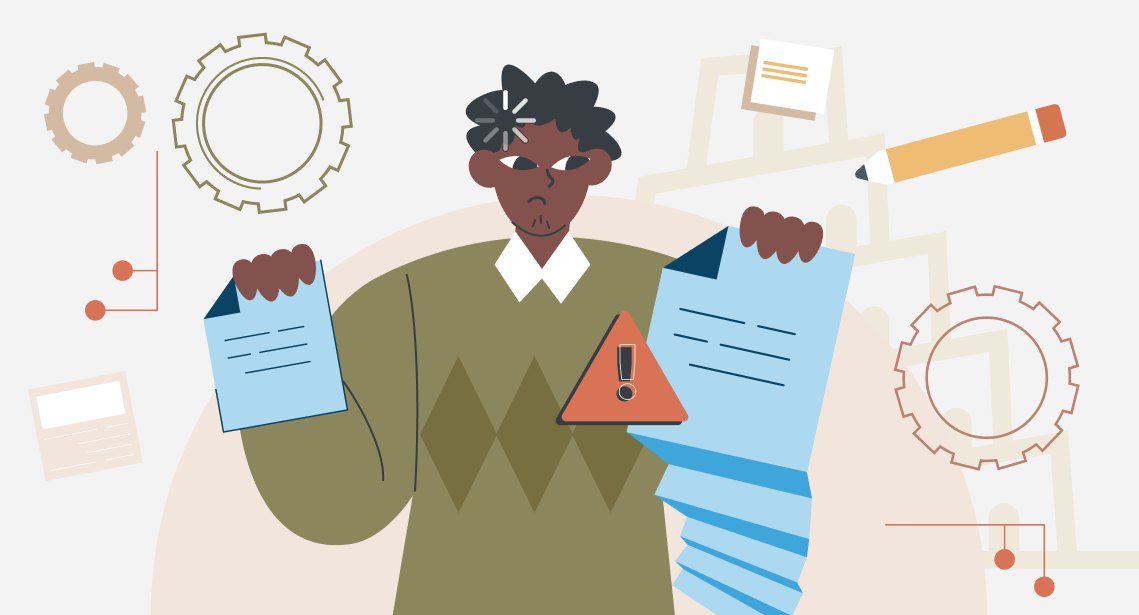Hidden characters In different CAT tools
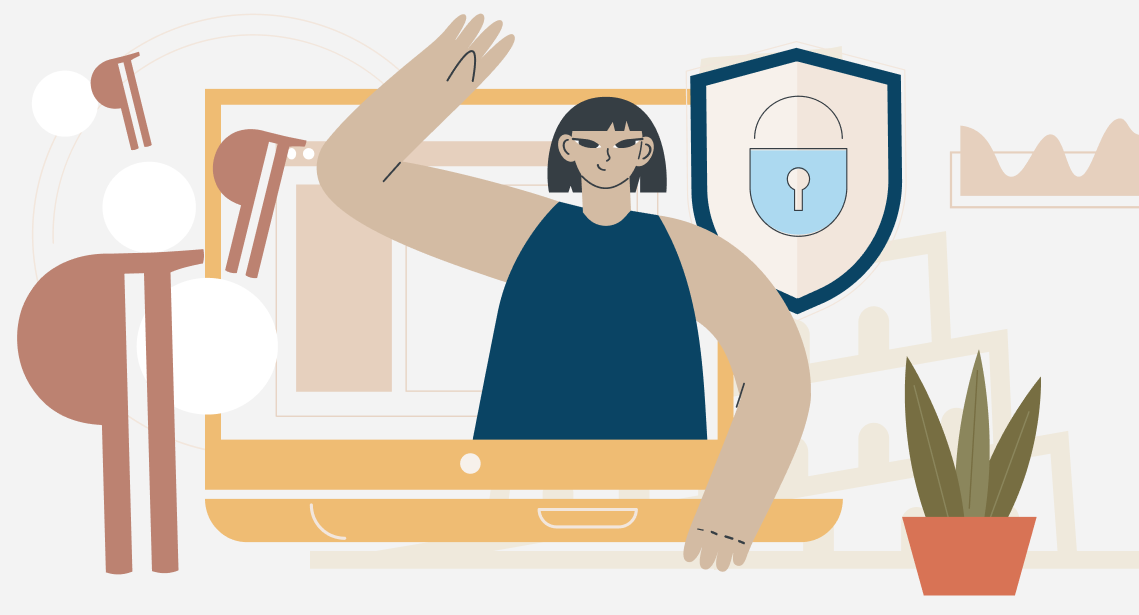
In this post, we will show how to enable hidden characters in the mainstream CAT tools
A month ago, we mentioned hidden characters in Word. Since it is useful to see them when working on texts, it makes sense to know how to toggle them in the mainstream CAT tools.
Trados Studio
When in Editor mode, select Home tab on the ribbon and press this button:

There is no special shortcut for enabling/disabling hidden characters, but you can set it yourself in the Trados Studio settings.
memoQ
In memoQ, showing hidden characters is somewhat trickier:
Select memoQ (on the ribbon) > Options > Options. Options dialog box appears. On the left pane, select Appearance. Then, select Show non-printing characters on the right:
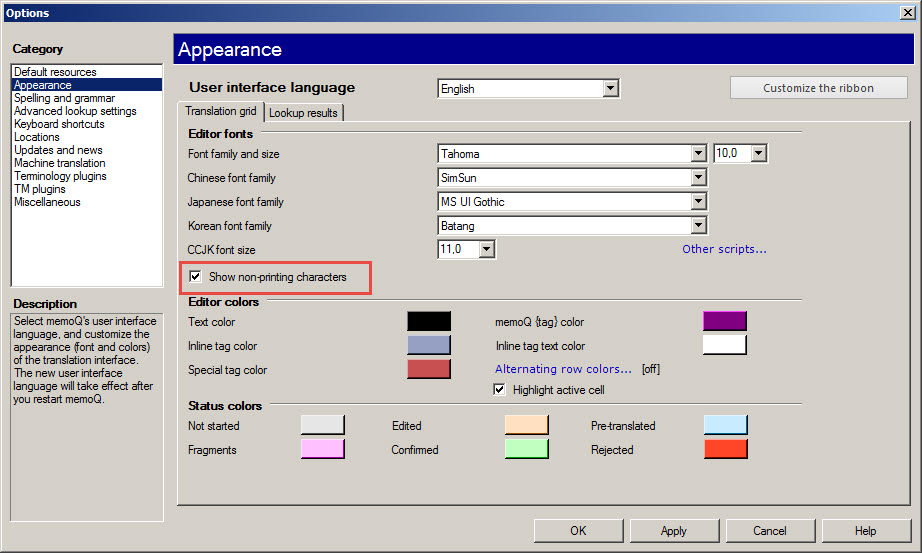
Xliff Editor
In Xliff Editor, there is a toggle similar to the one in Word and Trados Studio:

TagEditor
The same in TagEditor (from Trados 2007 bundle):

Transit NXT
In Transit NXT, select the View tab on the ribbon, then set the checkbox Special characters:

Wordfast Pro
The toggle enabling hidden characters in Wordfast is similar to the one in TagEditor, Word, and Xliff Editor:

Memsource
The same button is used in the Memsource Editor: