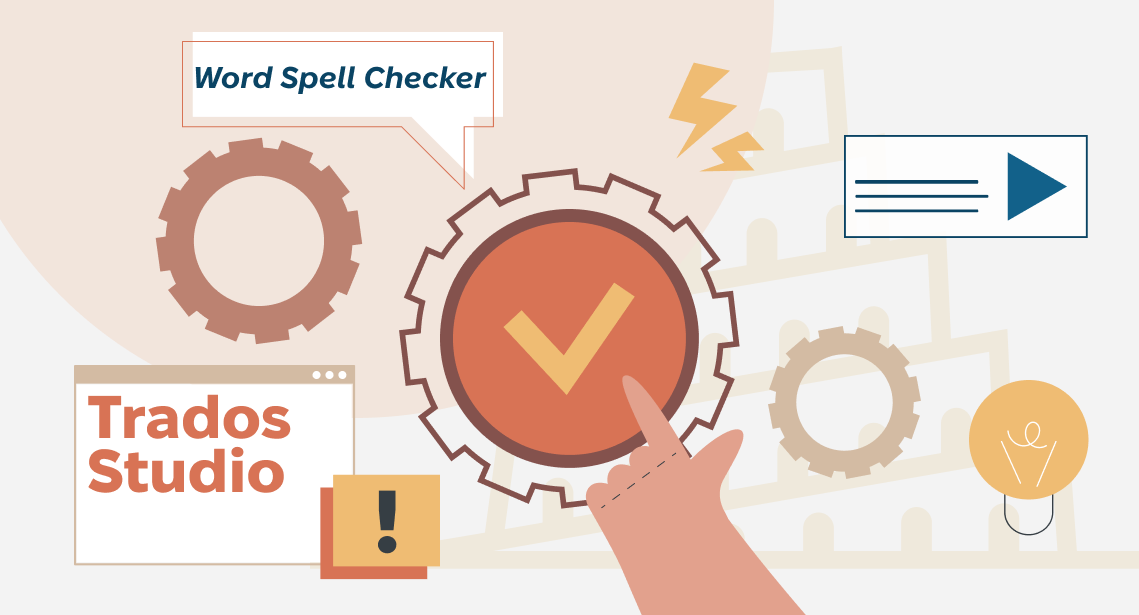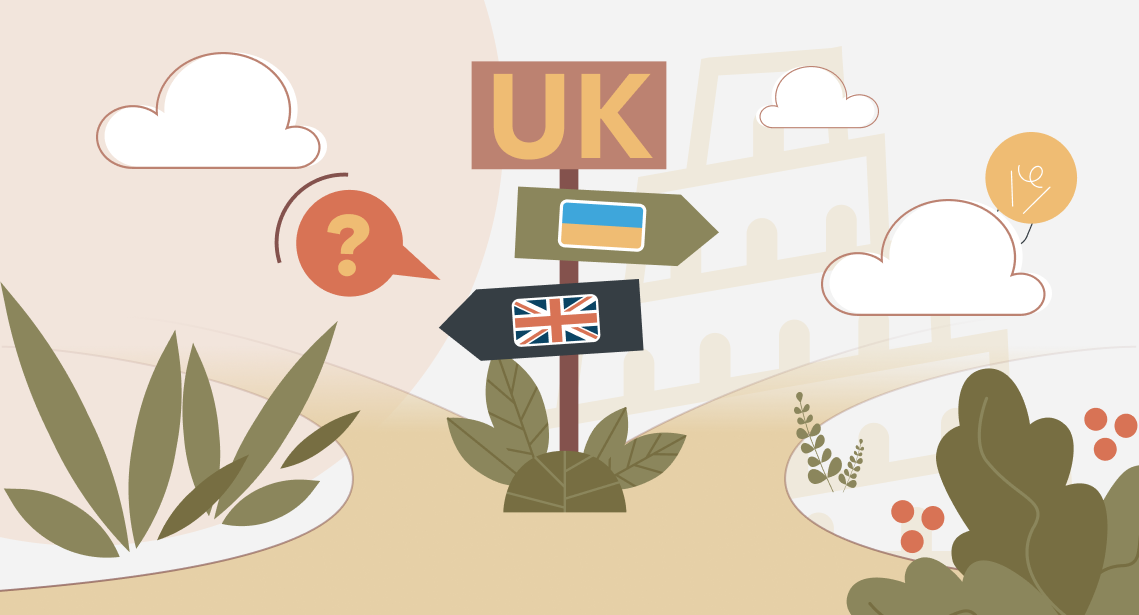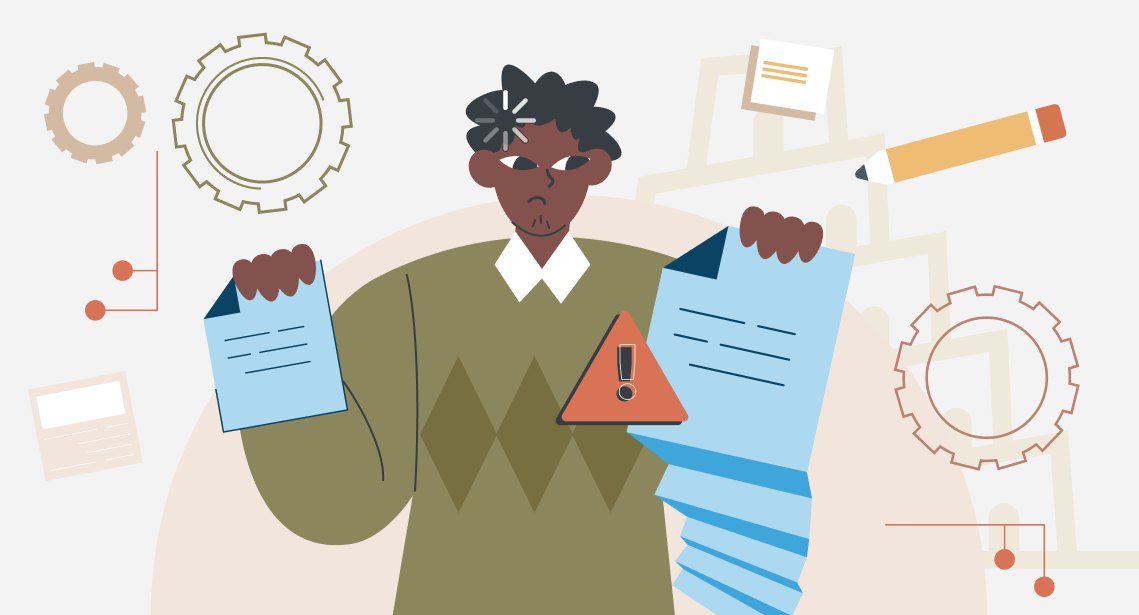our blog

Quick reference on how to create files of different types in memoQ

09 February 2023
Quick reference on how to create files of different types in memoQ
Quick reference on how to create files of different types in memoQ (the file is assumed to be already translated).
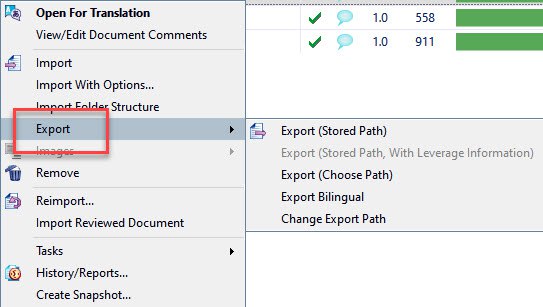
Right-click any file (or several selected files) on the Project home tab in the memoQ interface, then select what you need:
- To create an MQXLZ file: Export > Export Bilingual > memoQ XLIFF > check the Save a compressed file box.
- To create an MQXLIFF file: Export > Export Bilingual > memoQ XLIFF > uncheck the Save a compressed file box.
- To create an MQBACK file: right-click the memoQ file > Deliver/Return. Please note: this command works only in an offline project! In an online one, the command will upload the file to the server and close it in the current role, so don’t take offense.
- To convert a memoQ file to the Trados Word format (as if it was translated into Word using Trados 2007): Export > Export Bilingual > Trados DOC/RTF.
- To create a clean file: Export > Export (Stored Path).