How to Convert Wordfast Offline TM to TMX Format

There is an easy 2-step way to convert Wordfast translation memory from custom .txt format into the generally acceptable .tmx format
The easiest way is to use Xbench. The free 2.9.0 Xbench build is enough. Yes, this tool is useful not just for QA :) You do not even need Wordfast itself.
1. Load the .txt file with the offline Wordfast TM into the Xbench, as if it were a regular bilingual file. (If the TM is big, this process can take some time.) Xbench recognizes it:
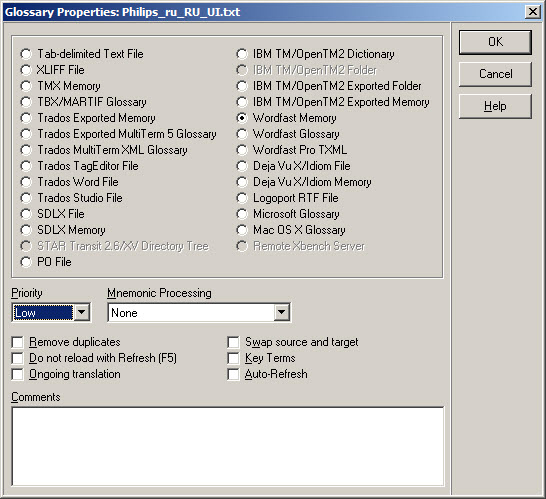
2. Export the loaded segments into the .tmx file. To do this, press Ctrl + R or select Tools > Export Items:
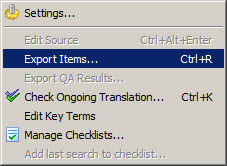
In the Language section, choose the source and target languages of the TM.
The result of this operation is the .tmx file containing the segments from the initial Wordfast .txt translation memory. TMX is the industry standard format for exchanging translation memories data. TMX = Translation Memory eXchange. Now you can import it in any CAT tool.




