Attribute Error in WordFast 5.6
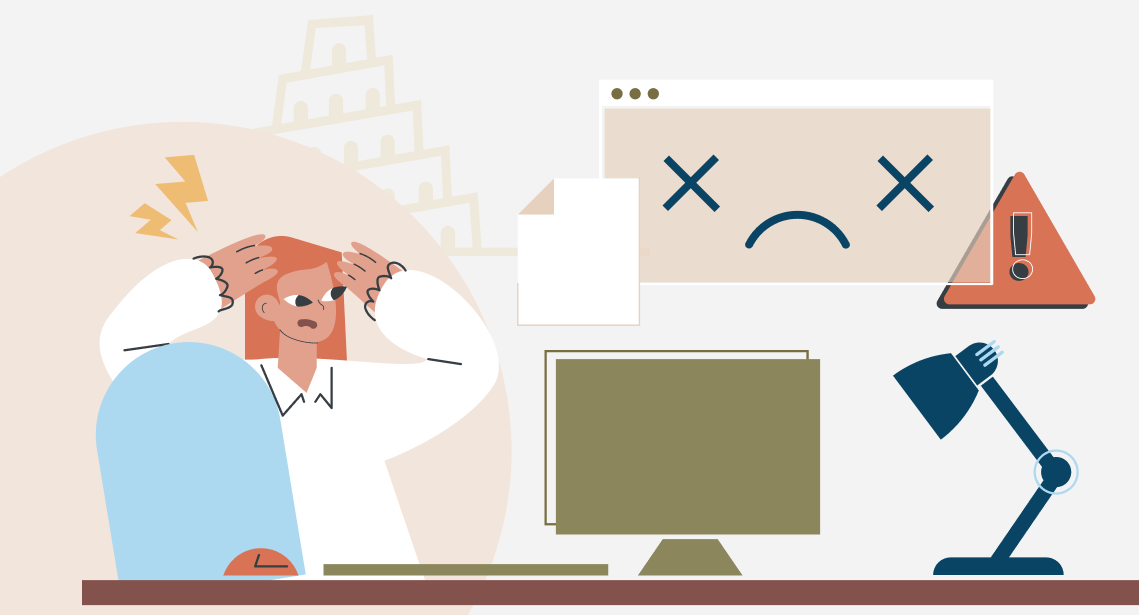
In old versions of WordFast, you may get an attribute error
If you use WordFast Pro 5.6 or another version older than Wordfast Pro 5.12 and try opening TXLF files generated in the new version, you may get the following error message:
Attribute ‘gs4tr:uuid’ is not allowed to appear in the element ‘file’
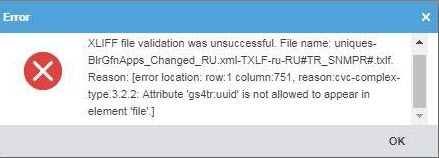
It takes place because earlier WF versions can’t recognize this attribute. To solve this problem, you can download and install a new 5.12 version. But there is another bypass solution.
Open the TXLF file in the text editor Notepad++, use the search function (Ctrl + F) to find “gs4tr:uuid,” and delete the attribute together with its number and the redundant space as shown in the screenshot. Click the Save button and close the file tab.
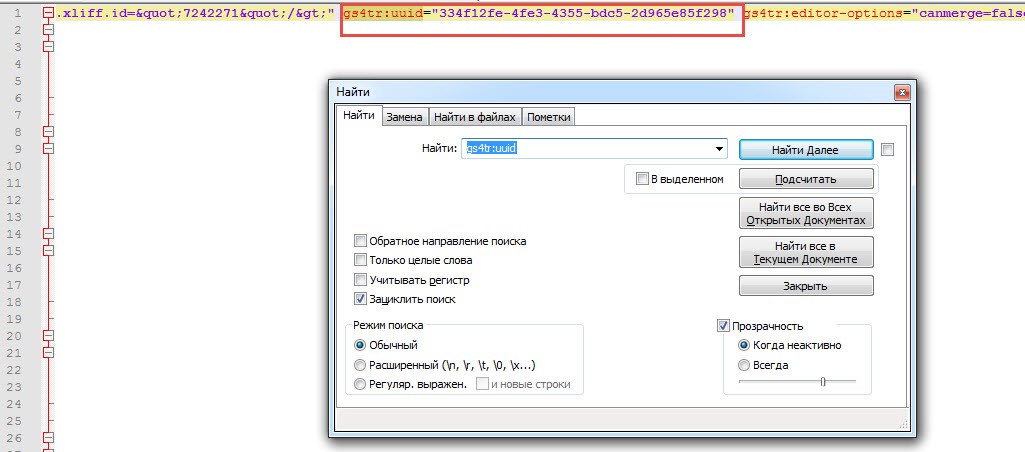
After this, the file opens in WordFast 5.6, and no error messages appear.




