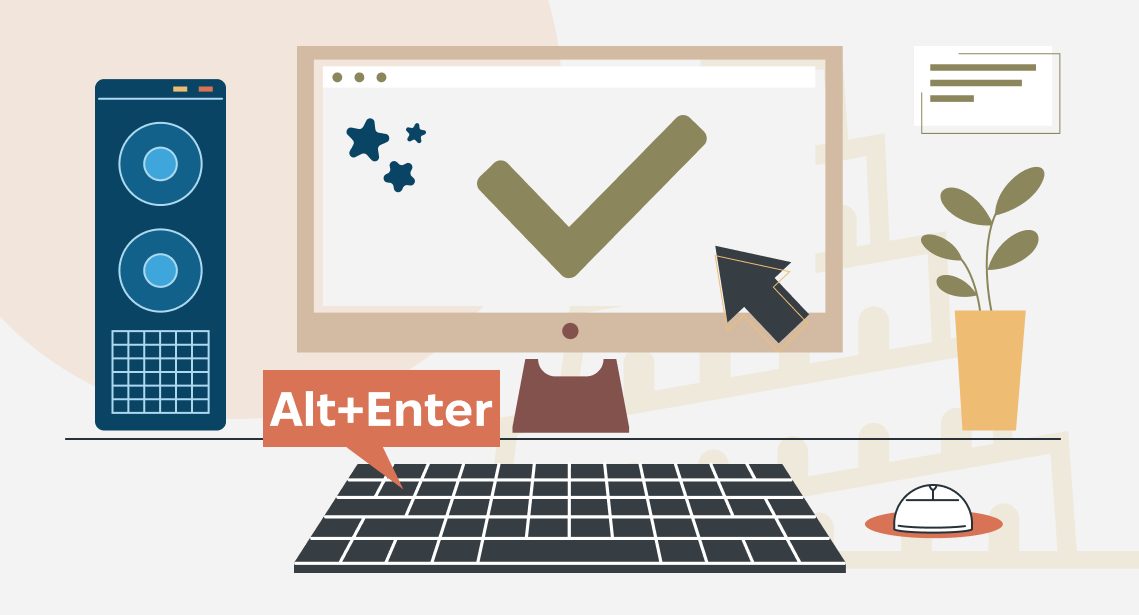How to change font size in Trados Studio
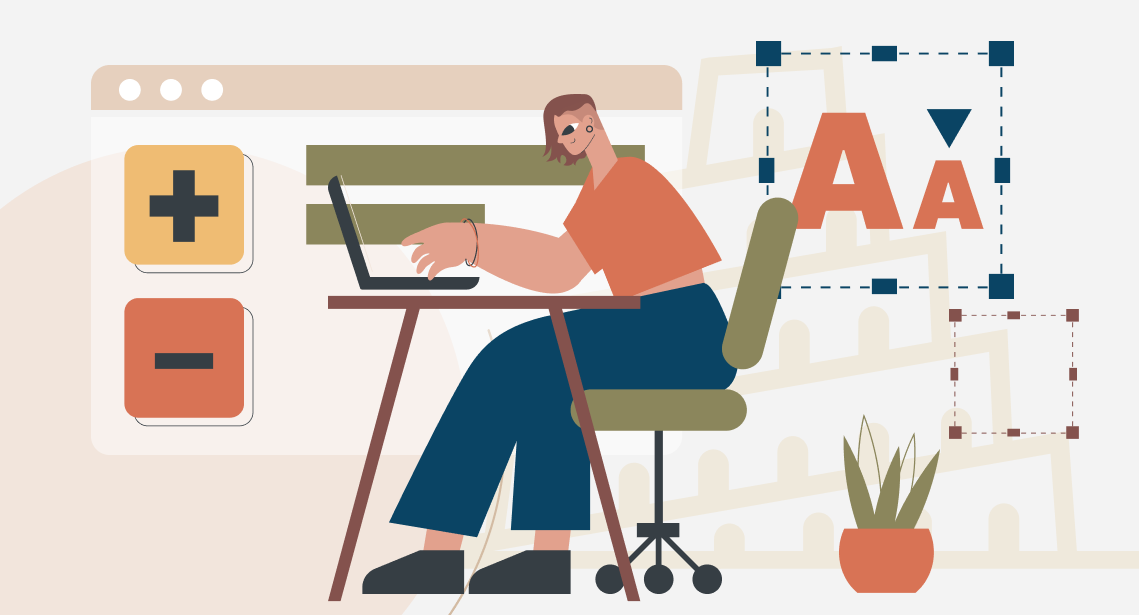
Customize font size in Trados Studio
Sometimes the font in Trados Studio documents appears to be too small and inconvenient to work with. Like this:
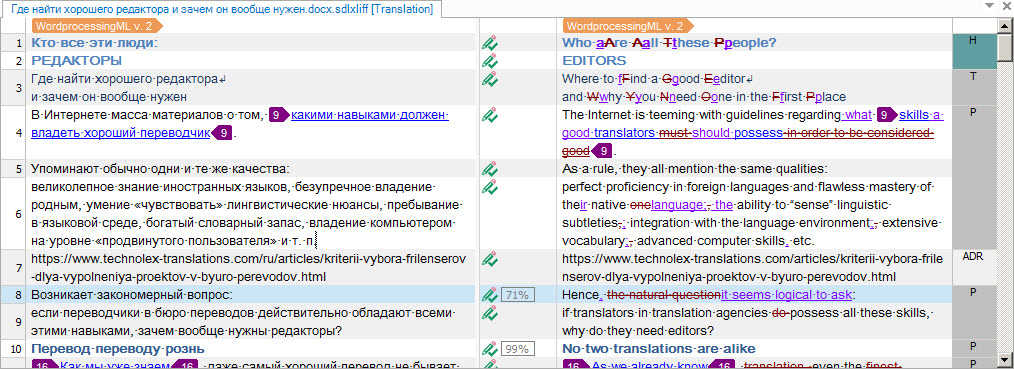
The font in Trados Studio can be increased. Unfortunately, it must be done in a non-trivial way.
Press File > Options > on the left panel and choose Font Adaptation. On the right panel, you will see four number fields: for minimum and maximum font size of text sections in source and target languages. Increase these numbers. They may differ for different languages (a language choice field is in this very dialog window below). Obviously, the maximum number must be bigger than the minimum one.
We recommend 12 for minimum font size and 14 for maximum font size:
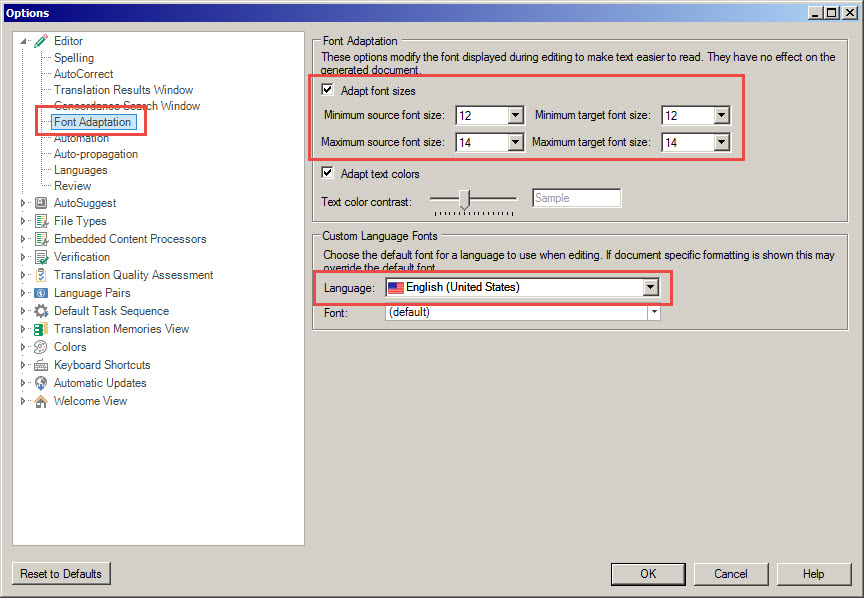
Press OK and you will have the font size changed:
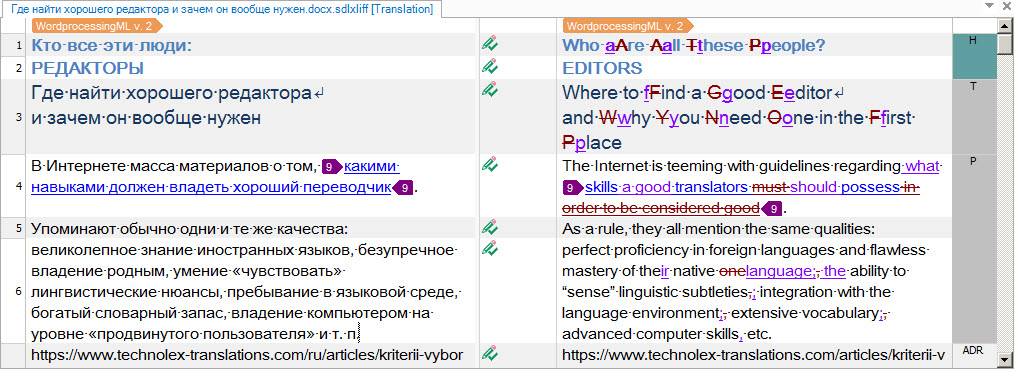
Save your eyes!
Recommended content

How to get rid of the “Attempted to divide by zero” error in MultiTerm

How to translate TXLF Wordfast files in Trados Studio
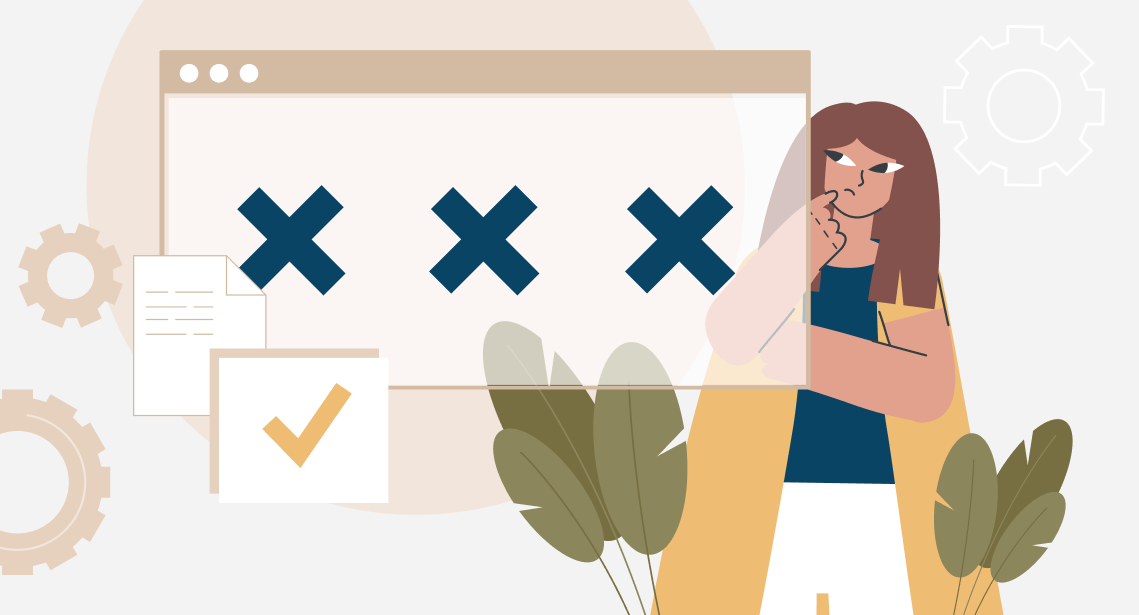
How to get rid of the “Failed to load built-in plugin(s)” error in Xliff Editor
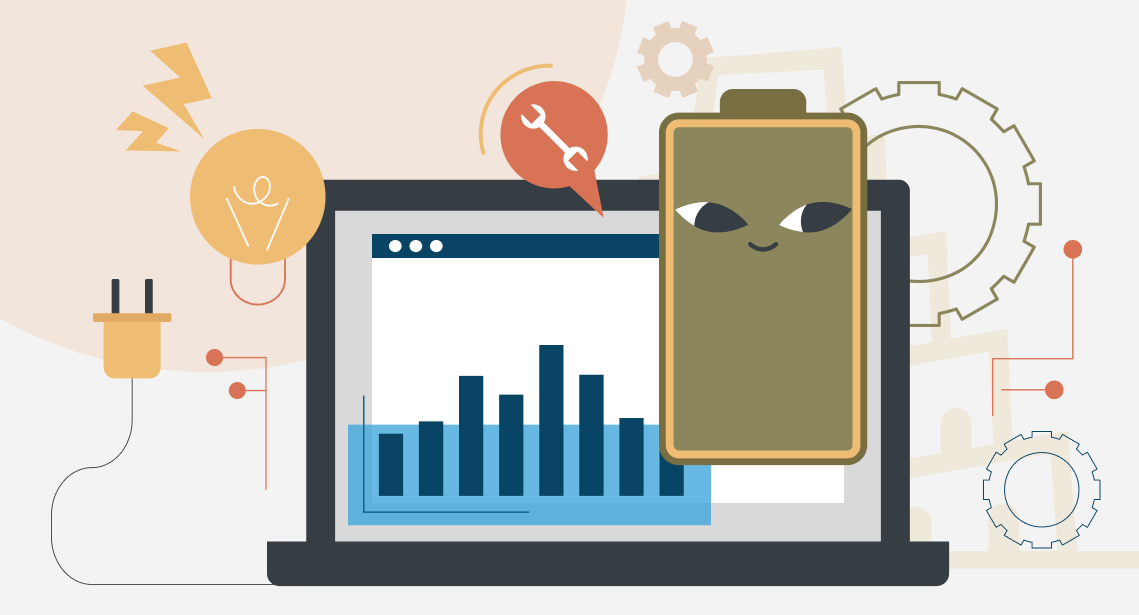
How to extend the battery life of your laptop when there is no power