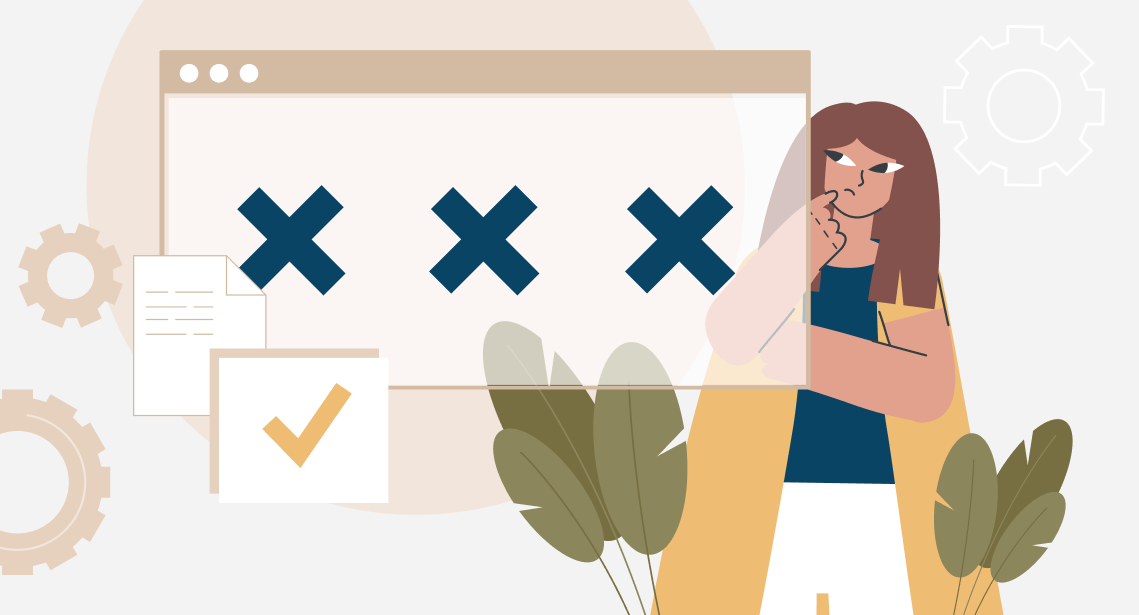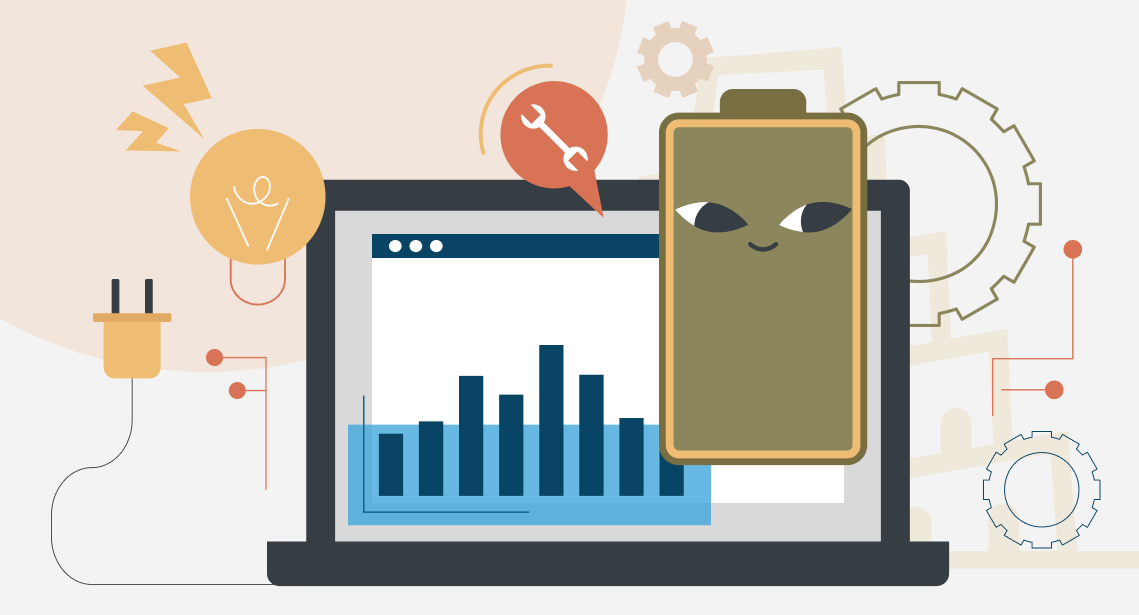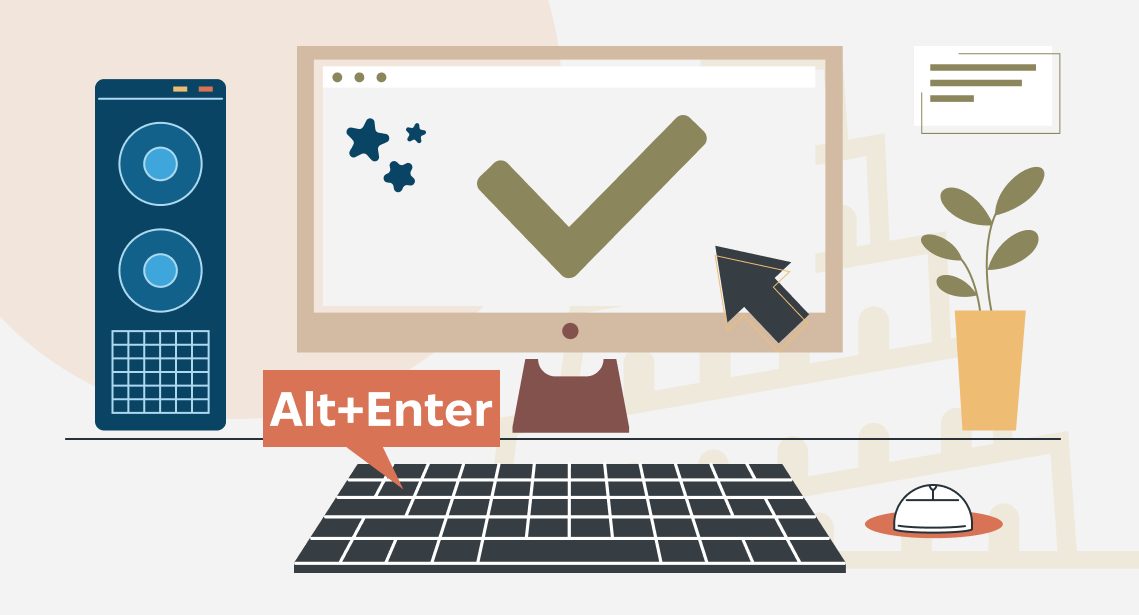How to create a clean Trados Word file without Trados
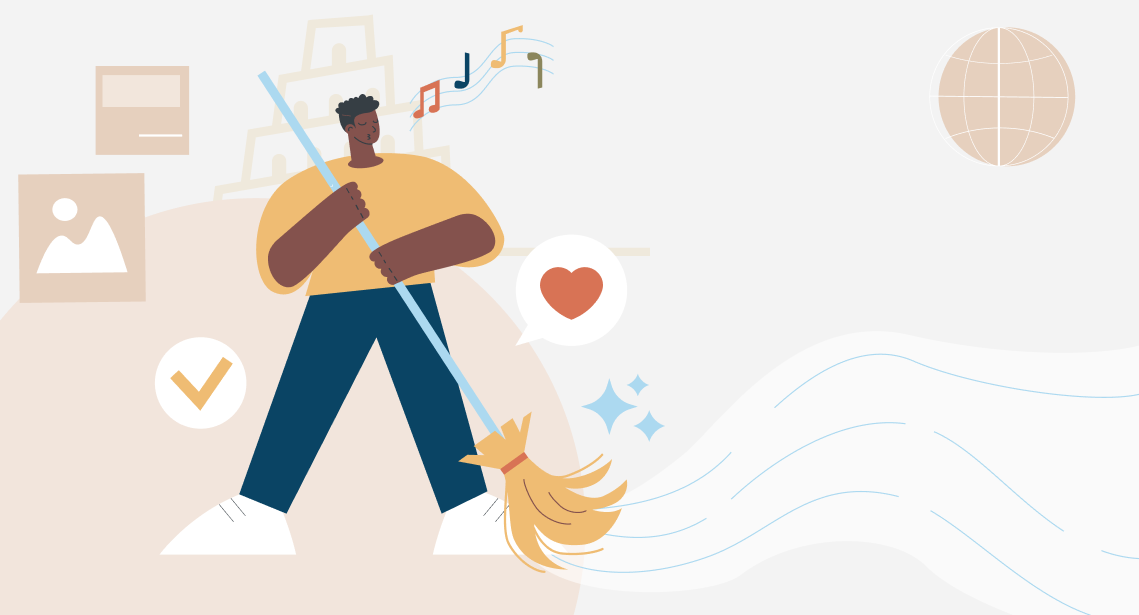
You can easily remove the source text from Trados Word files, even without Trados
When your translation performed in Word with Trados (to be exact, Translator’s Workbench) is finished, you create a translated file that contains the translation. I.e., you eliminate the source text and leave the translated text (target) only. This operation is called “cleaning”, as you “clean” your file from the source, leaving the target only.
Usually, you do it using the Translator’s Workbench: you select Tools > Clean Up, then you choose the Word files and press Clean Up. Translator’s Workbench deletes the source text so you get the translated files.
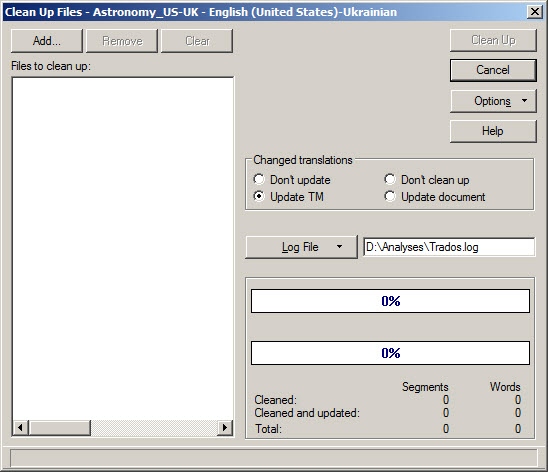
But sometimes something goes wrong and the Translator’s Workbench fails to clean the files. This usually happens if there are problems with segmentation in the file you are cleaning. Or, you try to clean the files of Word 2007 and higher (.docx files). Or, you need to clean the file from the source on a PC where Trados is not installed at all. Then, the following trick helps.
1. Usually, you see only visible text in Word, like this:
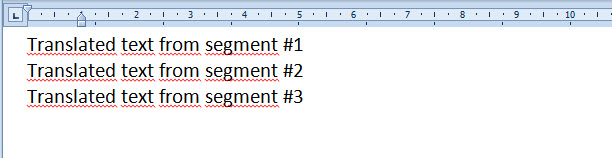
You see the translated text only, while the source text is present in the file as well, but it is hidden. To see the source text, you need to make hidden Word text visible: press ![]() button on the Word ribbon or press CTRL+SHIFT+8 (just 8, not F8). You will see something like this:
button on the Word ribbon or press CTRL+SHIFT+8 (just 8, not F8). You will see something like this:
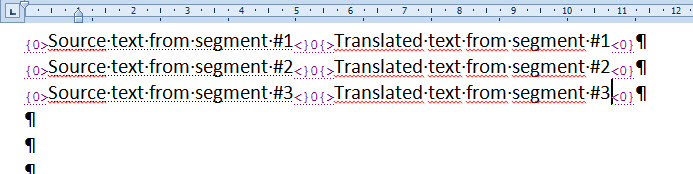
2. To get rid of the source text is in fact to get rid of the hidden text. This can be done right in Word, without Trados. To do this, press CTRL+H to open the Search and Replace dialog window, then press More, then press Format button > Font > Hidden:
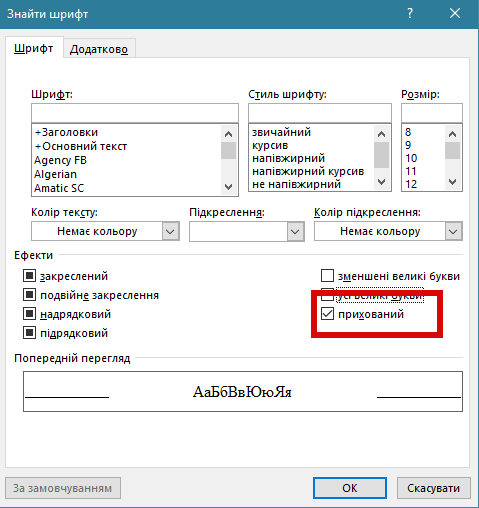
Then, press OK and Replace All.
This command deletes all hidden text from a Word file, leaving only the visible one — i.e., only your translation.