How to Get Rid of the “The Requested Data File Could Not Be Located” Error in Trados Studio
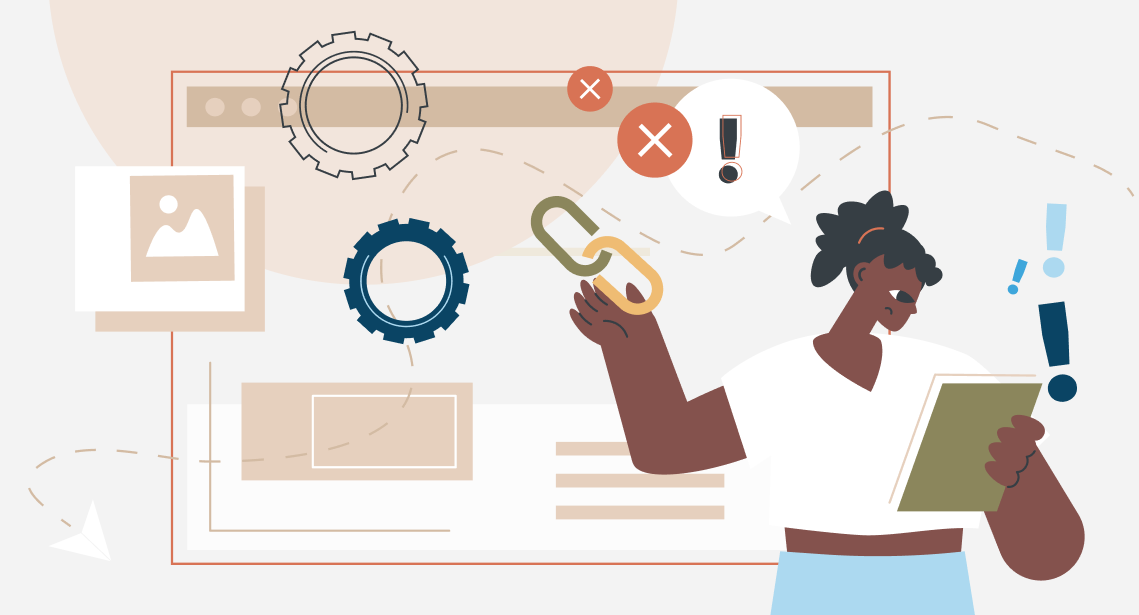
Trados Studio is taciturn, but the error can be fixed
The error message looks like this:
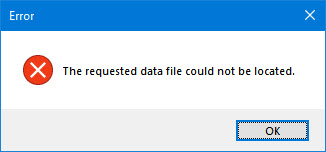
The message The requested data file could not be located appears when one is trying to start Trados Studio. It is extremely laconic: what file exactly it lacks, where it must be located, why it is needed—who knows.
This problem can occur in any version of Trados Studio, even 2021, usually after the upgrade installation. SDL states that they have already fixed this in Trados Studio 2021 SR1.
To get rid of this error:
1. Close Trados Studio (if you have miraculously managed to start it).
2. Search the hard drive for the following folder:
— if you have Trados Studio 2017:C:\Users\%UserName%AppDataLocalSDLSDL Trados Studio14.0.0.0
— if you have Trados Studio 2019:C:\Users\%UserName%AppDataLocalSDLSDL Trados Studio15.0.0.0
— if you have Trados Studio 2021:C:\Users\%UserName%AppDataLocalSDLSDL Trados StudioStudio16
3. In that folder, find the file TranslationMemoryRepository.xml. That is the file Trados Studio was lacking and was too shy to provide its name. You can simply delete it, but you will want to save it just to be safe. The easiest way is to rename it by adding another extension to its name: TranslationMemoryRepository.xml.old.
4. Start Trados Studio. During the start, it must create another file with this name and work normally.
* * *
The process is described in detail here.




