How to Move a Trados Studio Project from One Folder on Your Computer to Another

Notes on moving a Trados Studio project from one folder on your computer to another
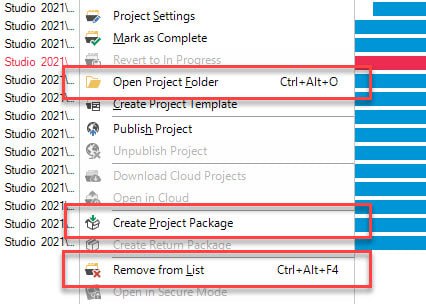
By default, Trados Studio saves all projects in the depths of Windows, in the following folder:
C:\Users\<User>\Documents\Studio <version>\Projects
But sometimes, it makes sense to move one or more projects to another folder: for example, to free up your nearly full C drive or to shorten the path to files (Trados Studio despises long paths).
* * *
Here’s the most reliable way to move a Trados Studio project from one folder on your computer to another:
1. Pack the project to the source package:
- Select the project;
- Right-click it;
- Create Project Package.
2. Find the project files on the disk (but do not delete it yet):
- Select the project;
- Right-click it;
- Open Project Folder;
- Explorer with the project files appears.
3. Delete the project from Trados Studio:
- Select the project;
- Right-click it;
- Remove from List.
4. Delete it from the disk in the Explorer that appeared in Step 2.
5. Import the source package created in Step 1 and specify the new folder when importing.




