If Switching Languages Makes You Mad
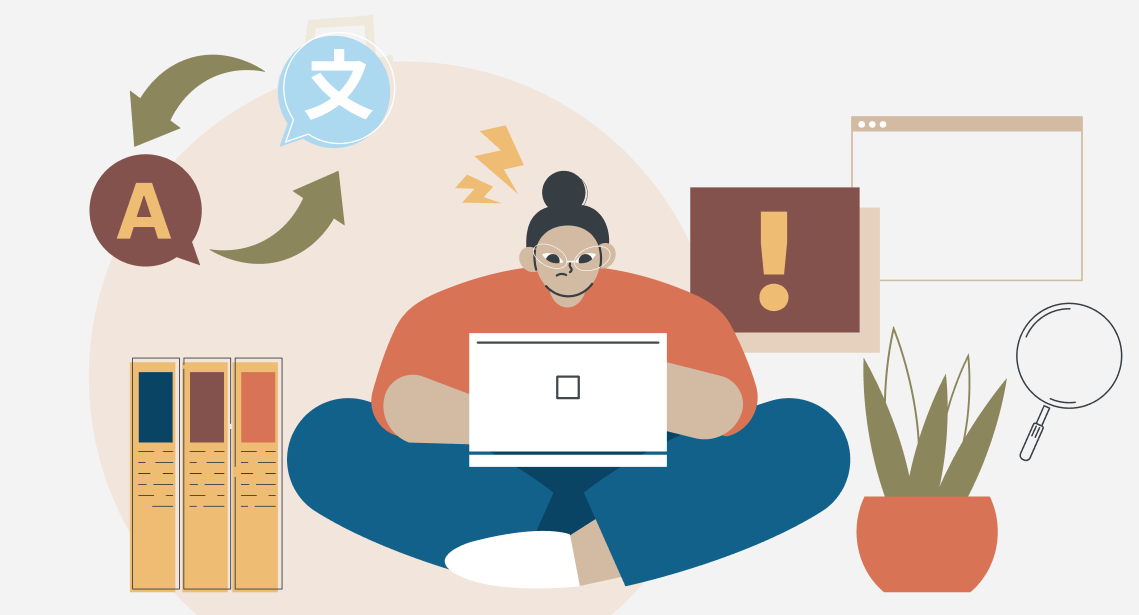
It doesn’t have to be like that
Most people working on a computer with only two languages switch them with the help of the Ctrl + Shift key combination and have no problems with that (we are talking about Windows). It may become even easier with Punto Switcher.
But as soon as there are more than two languages in the system, the number of nervous key hits and stifled moans while trying to finally get the needed language increases dramatically. It is particularly painful when you have typed the whole line only to find that it is nothing but complete nonsense, and you need to type the whole text from the beginning. Punto Switcher is of little help here: it gets surprised whenever told there are other languages in the world apart from English and Russian.
* * *
With a small effort, you can solve this problem once and for all. The method is very simple: you just need to disable language switching with the Ctrl + Shift command and turn on direct shortcuts for each language instead. The easiest way is below:
- Alt + Shift + 1—English
- Alt + Shift + 2—your second language
- Alt + Shift + 3—your third language
- Alt + Shift + 4—your fourth language
- and so on
Pros:
- The wrong layout issue will disappear. In a week, you will make a startling discovery that in a mysterious way the right language switches by itself when needed.
- Alt + Shift + digit combinations are HANDY—they can be pressed with one HAND.
- You won’t need the language indicator on the taskbar anymore: you will stop checking it regularly.
Cons:
- You will have to suffer for a few days until your brain remembers the new commands.
- If someone else is using your computer, they may go crazy.
- If you will need to use someone else’s computer, you may go crazy.
How to enable direct shortcuts in Windows 10:
Start > Control Panel > Clock, Language and Region > Language on the right > Advanced settings on the left > Change language bar hot keys > Set everything and select OK many times.




