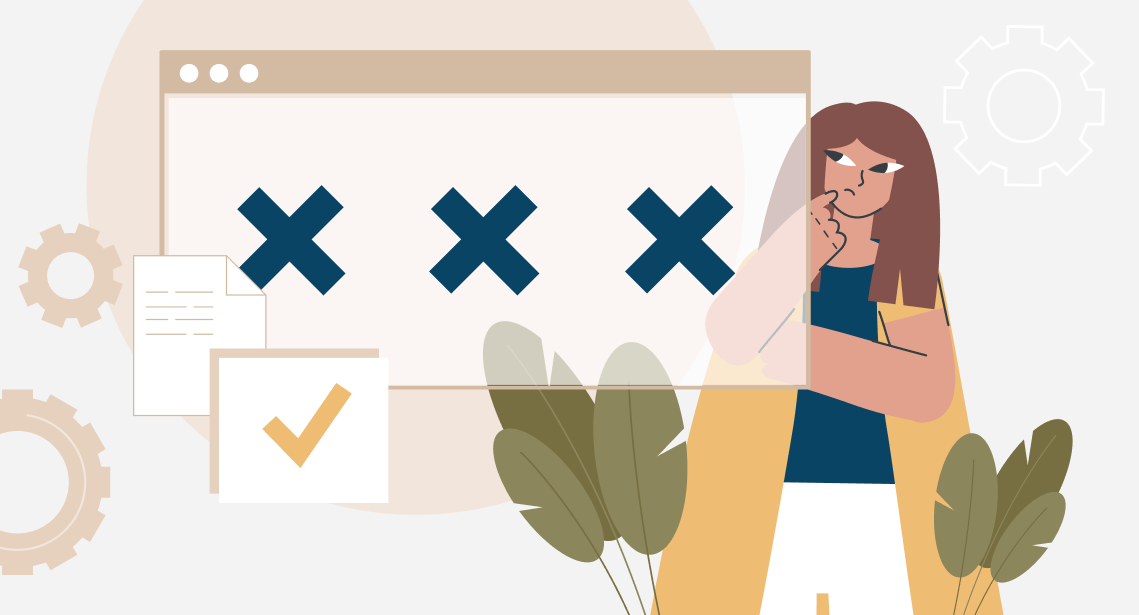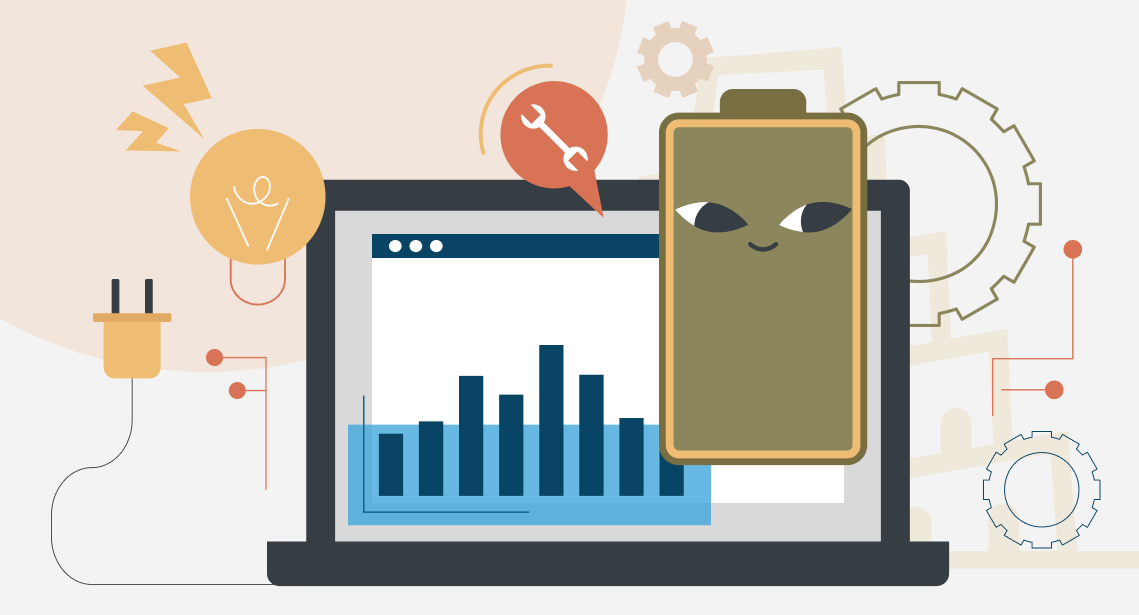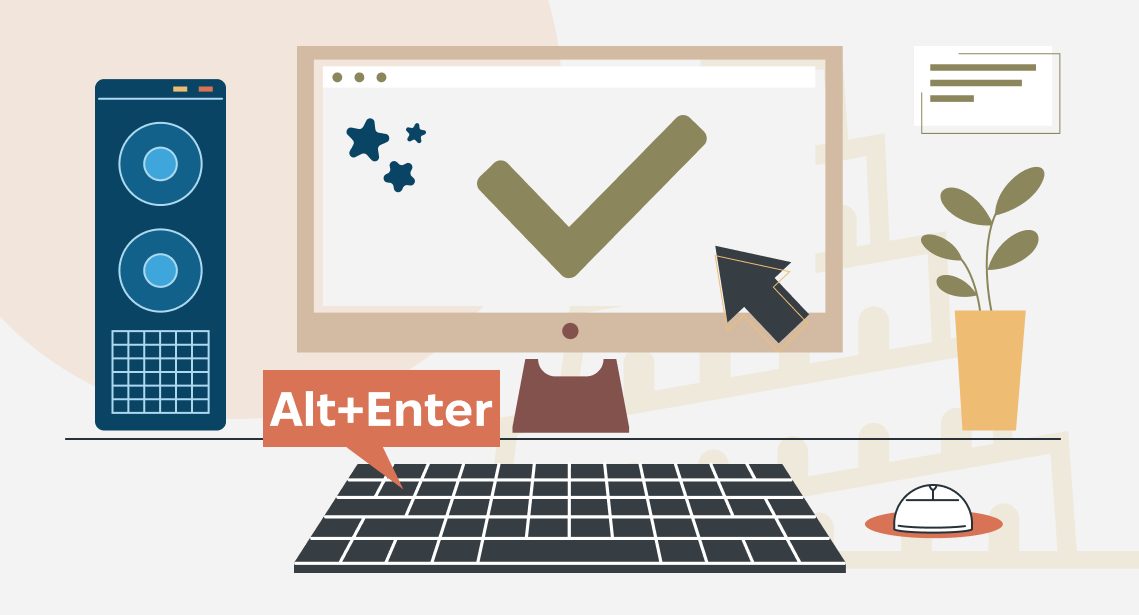What is hidden text and how to see it
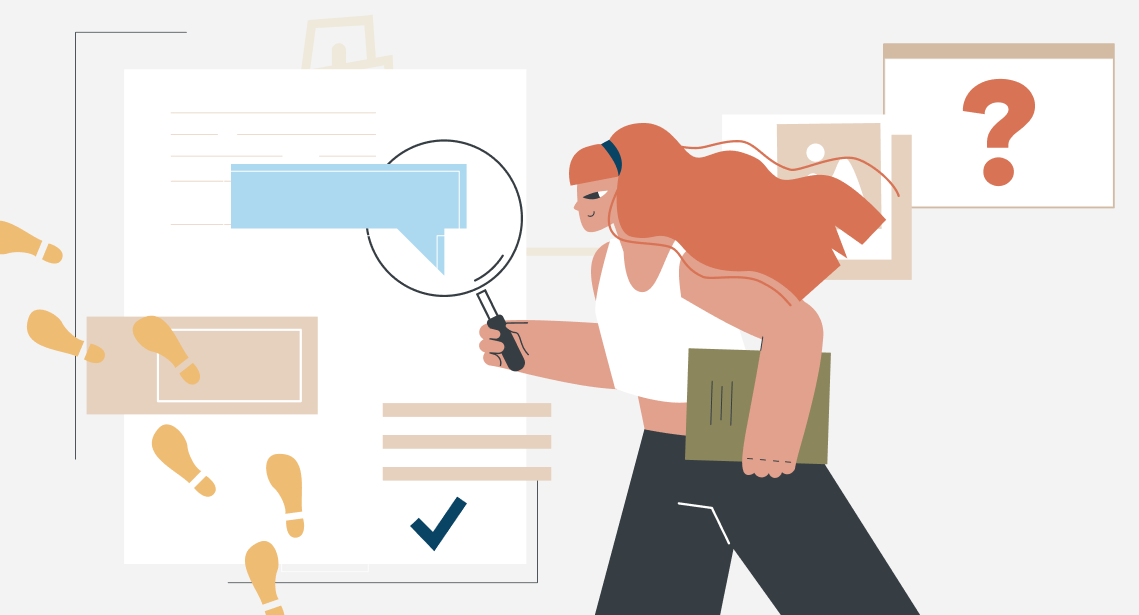
The hidden text option helps to see non-visible defects
Look at the picture:
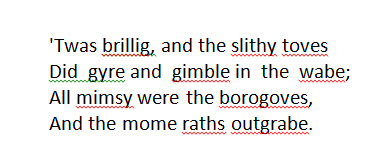
It is a screenshot from a Word document. Yes, it is the first stanza from famous Lewis Carroll’s “Jabberwocky.” Of course, there are many non-existing words there, and that is why Word underlines them. But everything else seems to be ok.
BUT no: there are many defects in these four lines! The problem is your eyes do not catch them, as they are hidden.
To see them, you need to make the hidden text visible by pressing CTRL+SHIFT+8 (number 8, not the F8 key) or clicking the following button on the ribbon:

(It is on the Home tab of the Word ribbon.)
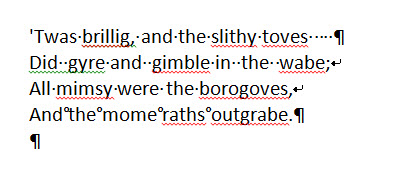
As we can see, the defects are many. The 1st line ends with multiple trailing spaces. There are several double spaces in the 2nd one. (This is the only problem on the picture, that could be caught with an “unaided eye.”) The 2nd and the 3rd lines have line breaks instead of paragraph signs (and due to this, lines 2-4 are a single paragraph with two line breaks). The 4th line contains unnecessary non-breaking spaces instead of regular ones. (The small circlets here are not the degree signs, they are non-breaking spaces. We will discuss them in the upcoming posts.)
Strictly speaking, all these issues are errors, and they require correcting. And, to catch such issues, you need just to make them visible.