How to Quickly Change Tag Display Mode in Trados Studio
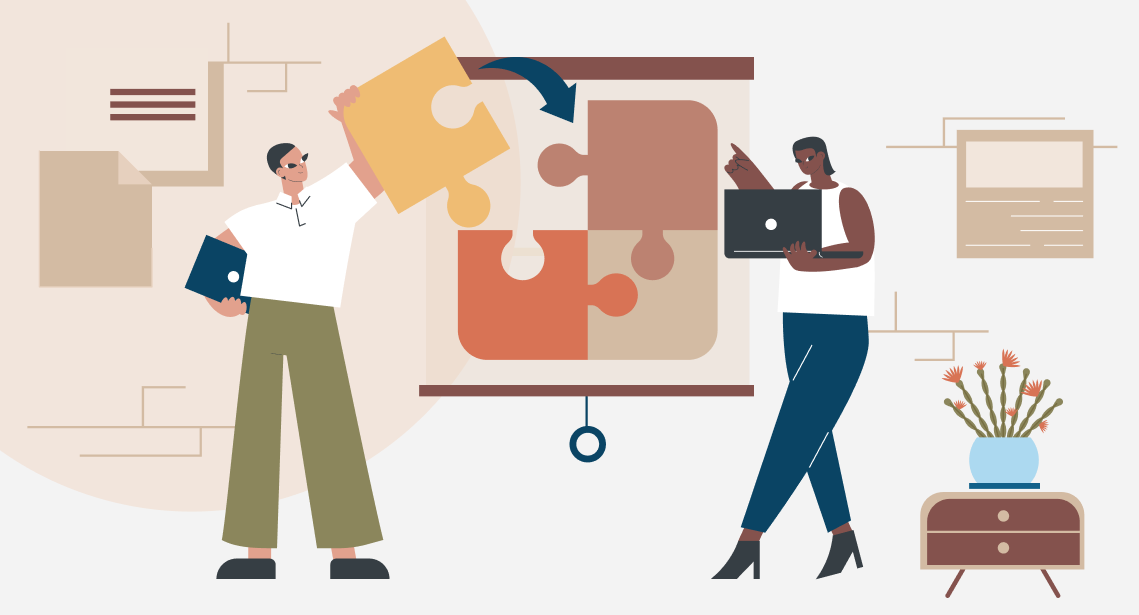
Trados Studio allows for a fast switch of tag display in the text
As we already know, sometimes Trados Studio misleads users by hiding tags and provoking mistakes labeled as a tag mismatch. Trados Studio is not to blame here: the task of the program is to provide translators with opportunities, and translators must decide for themselves how to use these opportunities.
Trados Studio allows for fast formatting of tag display in the text with the help of the Ctrl + Alt + D keyboard shortcut. Continuous pressing changes tag display modes in the order as follows: No Tag Text > Partial Tag Text > Full Tag Text > Tag Id.
Let’s take a closer look at these modes.
* * *
No Tag Text (tag text is not displayed). This mode is helpful to learn about the presence of tags ignoring information of what these tags are. The visual tag representation in this mode is a small triangle:
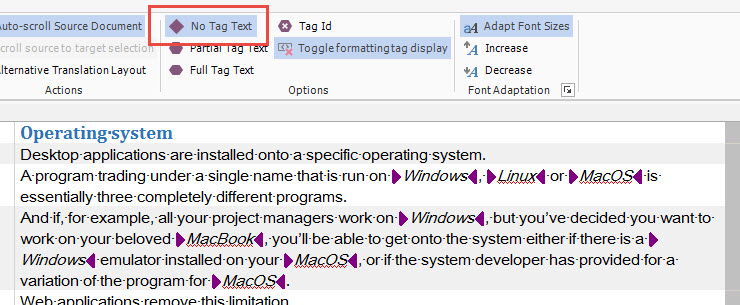
Press Ctrl + Alt + D to switch to Partial Tag Text (tag text is displayed partially). This mode helps learn about the type of each tag without crowding the whole text with them. Tags will look like this:
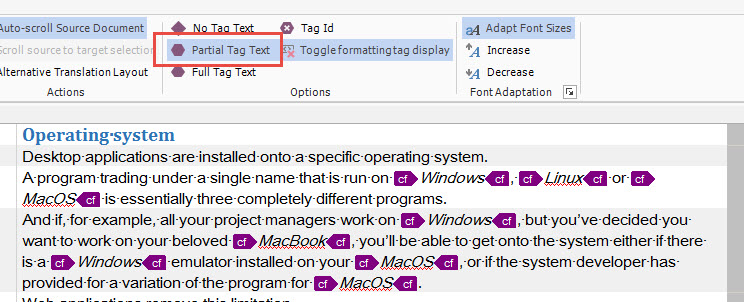
Press Ctrl + Alt + D once more to switch to the Full Tag Text mode (tag text is fully displayed). This mode helps to see the whole text of all tags. It’s not comfortable to work in this mode because tags take up too much space. Thus, generally, this mode is used for the time being: switched it on—had a look—switched it off. In this mode, tags are fully unfolded (sometimes they can take several lines):
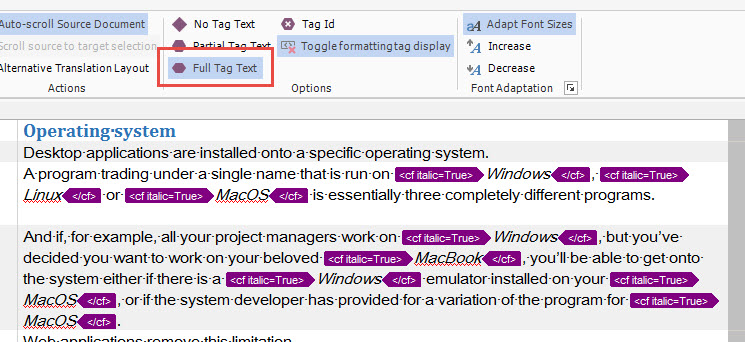
Press Ctrl + Alt + D once more to switch to the Tag Id mode (tags are numbered). It is helpful in case of numerous tags in the text or if they change places while translation, and one has to make sure each tag is in its place. Visually, tags turn into rectangles with numbers. Please note that tag pairs become directed and feature the same number:
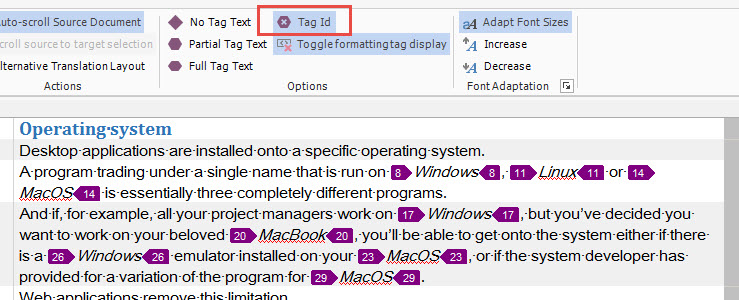
Two things:
1. The tag display switch works only when the tag display is on, i.e., when the Toggle formatting display switch is turned on:
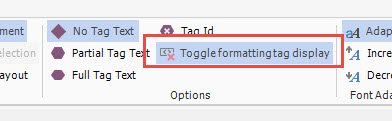
If this switch is off, tags will be hidden permanently regardless of the display mode.
2. It is very convenient to switch tag display modes on the fly, but there is one inconvenience: you can accidentally miss the target and press Ctrl + Alt + F instead of Ctrl + Alt + D. This key combination confirms the current segment and moves the cursor to the nearest segment that isn’t included in the translation memory.




