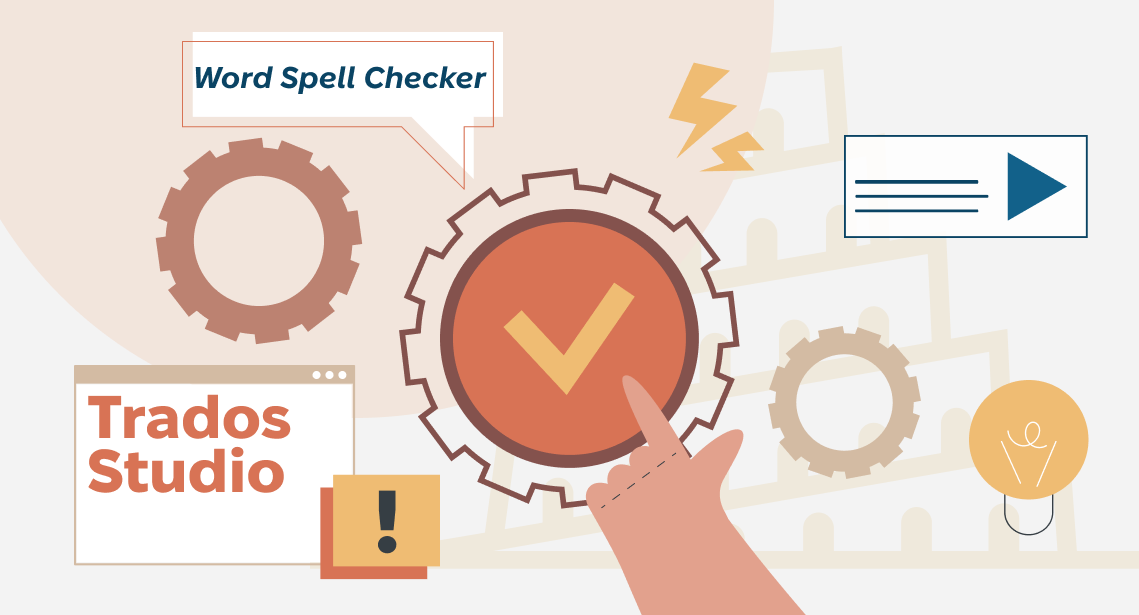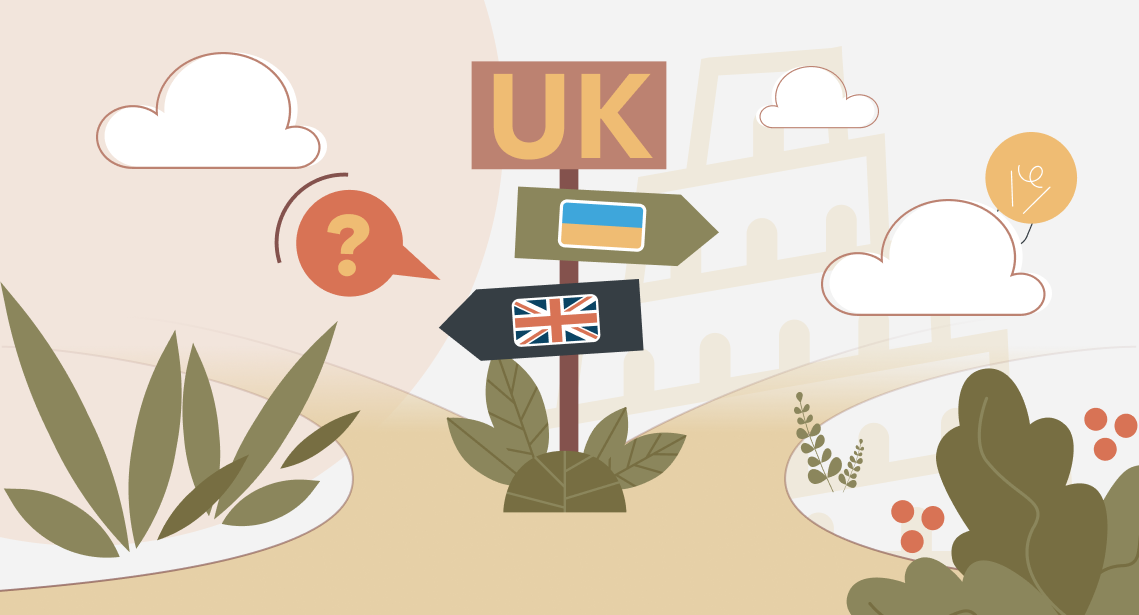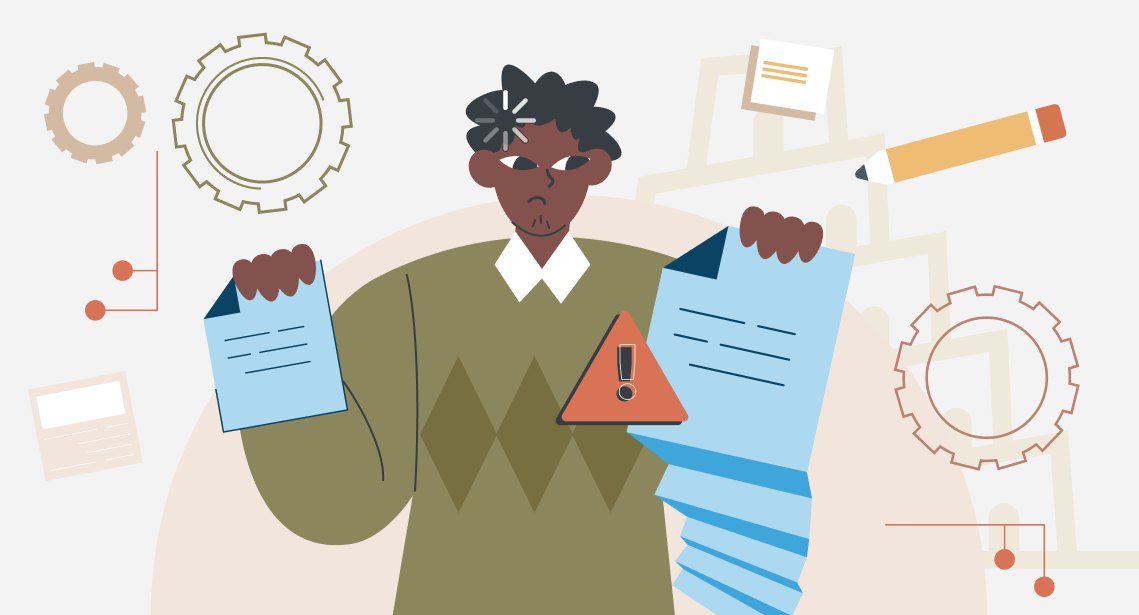How to quickly replace straight quotation marks with chevrons in memoQ
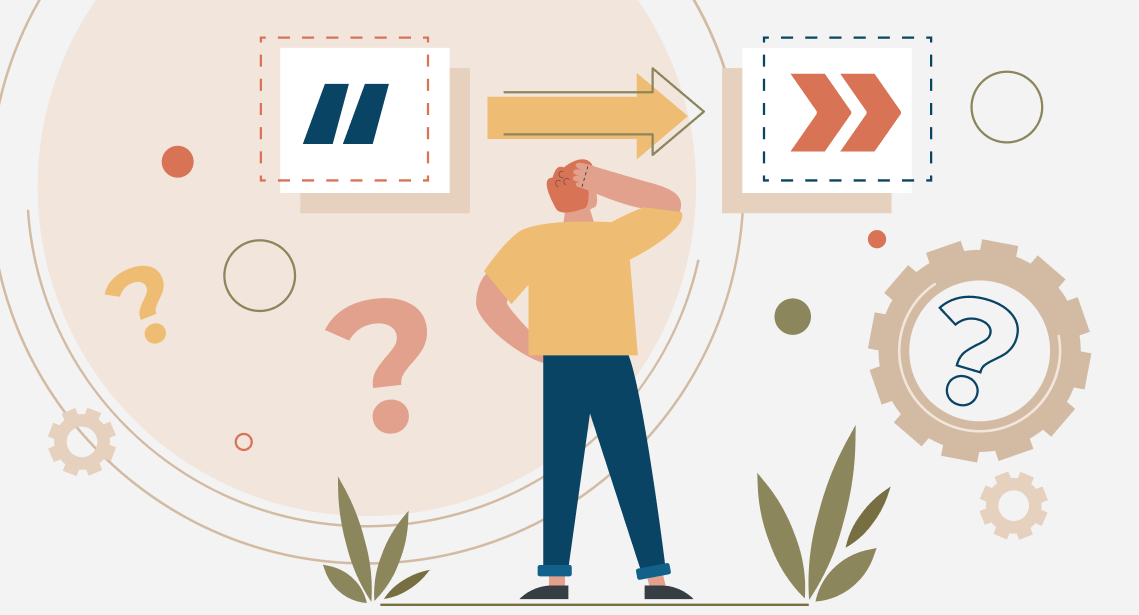
In memoQ, you can change all straight quotes in the text to chevrons with one command
In the previous post, we learned to convert straight quotes into guillemets in Trados Studio at one blow. In this post, we’ll learn to perform the same operation in memoQ. This is how it’s done.
Open the replace dialog box. Press CTRL+H and the Quick find and replace box will appear:
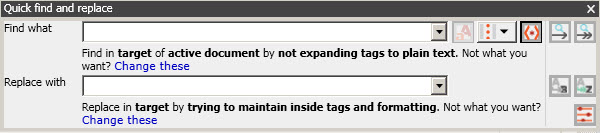
(The screenshots are taken in memoQ 8.7, they are similar in other versions.)
We need to access additional parameters; therefore, select Change these to expand the dialog box (its name will change to Advanced Find And Replace):
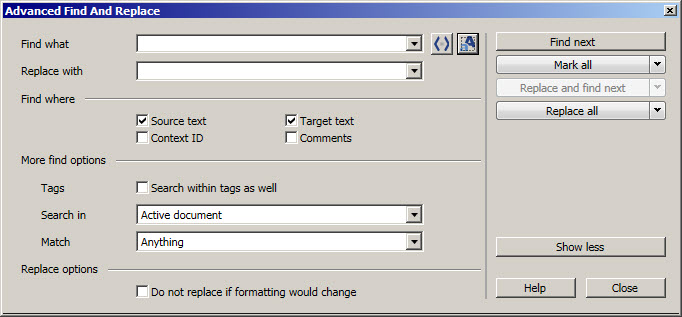
Uncheck Source text (we need to perform the replacement in the translated text only) and click the button to toggle between plain-text and regular-expression search—the one with angle brackets to the right from the Find what field. The dialog box will transform again:

After that, enter "(.+?)" in the Find what field and «$1» in the Replace with field.
Precautions associated with the similar operation in Trados Studio are also valid here; this method fails in the following cases:
- When the text contains a mistake: either the opening or closing quote is missing.
- When the fragment is big, the opening and closing quotes of the pair are found in different segments.
- When at least one quote is used as a symbol for an inch.
However, during this replacement, unlike Trados Studio, the tags between the straight quotation marks remain; i.e., memoQ cares about them more than Trados Studio. However, we don’t recommend selecting Replace all: it’s better to look through each case thoroughly.